GLP Options
In this dialog, the GLP (Good Laboratory Practice) options for the entireClarity software can be configured. After prompting the System - GLP Options… command, the user is asked to log in. Only users allowed to modify the User Accounts (for more details see also chapter User Accounts) are allowed to enter this dialog. All changes performed in this dialog are logged into the station audit trail.
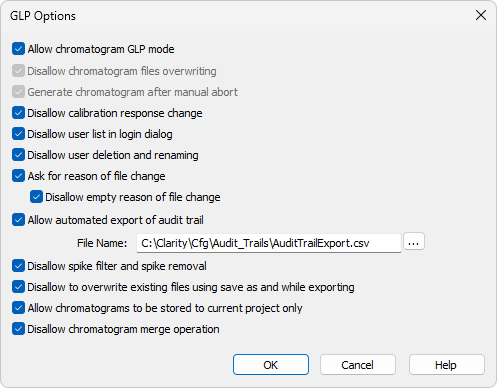
GLP Options dialog
This checkbox ensures that settings preventing the possibility of losing the data from chromatograms are correctly set. If checked, both the Disallow chromatogram files overwriting and Generate chromatogram after manual abort checkboxes will be checked automatically. If you open a chromatogram created in the GLP Mode on a Clarity station without the GLP Mode enabled, it will always be opened as a read-only.
Note:
Chromatograms acquired by an Unauthorized Control Module or a Development version of Control Module will contain a record in the Chromatogram Audit Trail regarding the fact that they were acquired by such a device to comply with GLP.
Disallow chromatogram files overwriting
This checkbox prevents the possibility of overwriting a chromatogram if one with the same name already exists in the selected directory. The behavior varies based on the action causing the overwriting. If it is a user action (e.g., using the Save As command or starting an analysis), the user will be prompted to choose a different file name. If the overwriting is caused by an automatic action (e.g., creating a new chromatogram during measurement), a unique 4- to 6-digit number is added at the end of the original filename.
Generate chromatogram after manual abort
This feature will cause chromatogram generation if a user aborts the analysis manually.
Note:
If the analysis is aborted by an error, a Chromatogram is always generated, regardless of this checkbox settings.
Disallow calibration response change
This checkbox prevents the manual change of response in the Calibration window.
Note:
If allowed, any manual changes are logged in the Calibration Audit Trail, Manually changing the responses breaks the link between the calibration standard and the calibration itself. The chromatograms linked to the calibration file will not indicate that manual changes have been made.
Disallow user list in login dialog
This checkbox disables the display of all available User Names in the Login dialog. The user is then required to enter two unique identification components (i.e., user name and password) to successfully log in.
Disallow user deletion and renaming
This checkbox disables the option to delete or rename an existing user. The renaming is then possible only right after the creation of the user (before saving the User Accounts).
This checkbox enables to fill in the reason for any file change. When saving a file (e.g., chromatogram, method), the Reason for Chromatogram (Method, …) Change dialog will appear. The user can (but is not obliged to) fill in the reason for the change.
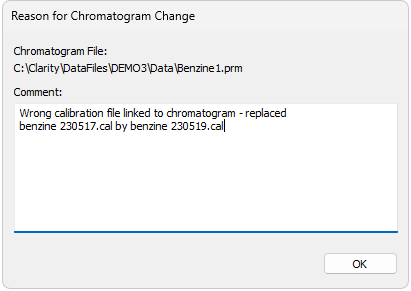
Reason for Chromatogram Change
Note:
The reasons for changes are displayed in the Audit Trails, separated by a dash from the file has been saved event.
Disallow empty reason of file change
By checking this checkbox, the user becomes obliged to fill in the reason for change. No empty reason field nor reasons solely composed of spaces are allowed.
Allow automated export of audit trail
This checkbox sets the automatic export of station audit trail file to the file and location specified in the File Name field. To specify the location, use the  button and navigate to the desired directory. Changes to this export file will be made continuously and the file will be marked as read-only for as long as Clarity is opened.
button and navigate to the desired directory. Changes to this export file will be made continuously and the file will be marked as read-only for as long as Clarity is opened.
Disallow spike filter and spike removal
This checkbox disables the Spike Filter and Spike Removal functions in the Chromatogram window.
Disallow to overwrite existing files using save as and while exporting
This checkbox prevents users from overwriting any existing file. This feature applies to any file (method, calibration, chromatogram, exported documents, etc.) created by Clarity. Exporting in the form of appending to an existing file is still allowed.
Allow chromatograms to be stored to current project only
This checkbox restricts storing any newly generated chromatograms outside of the current project directories (typically Data and Calib).
This feature disables:
- storing any newly generated chromatogram directly into the root of current Project
- automated creating of new subfolders directly in the root of current Project
This feature is intended to support data integrity because it will disallow storing data in destinations where the measures against uncontrolled data deletion or alteration might not be applied.
When defining the destination of a newly generated chromatogram, Clarity constantly evaluates the user's input regarding where to store the new chromatogram, and provides feedback to the user. In the Single Analysis window, the feedback provided to the user is displayed above the Chromatogram File Name field. If the given destination is allowed, it is displayed in standard black; if it is prohibited, it is displayed in red.
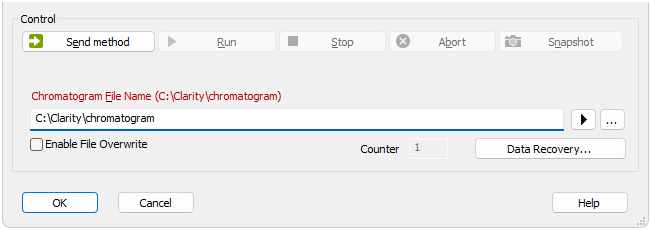
Single Analysis - Allow chromatograms to be stored to current project only - Prohibited destination
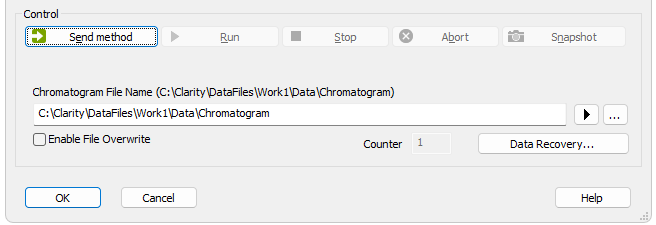
Single Analysis - Allow chromatograms to be stored to current project only - Allowed destination
When the user tries to start analysis with a prohibited destination defined, Clarity will deny to start the analysis and will display the corresponding error message. The user has to adjust the currently defined destination to an allowed one in order to run the measurement.

Single Analysis - Allow chromatograms to be stored to current project only - Prohibited destination - Error message
In Sequence, the user is informed about a prohibited destination via a  indication in the Status column of the incorrectly set row. If a prohibited path is used, the user is prevented from starting any new analyses and the corresponding error message is displayed. This event is also recorded in Audit Trail.
indication in the Status column of the incorrectly set row. If a prohibited path is used, the user is prevented from starting any new analyses and the corresponding error message is displayed. This event is also recorded in Audit Trail.
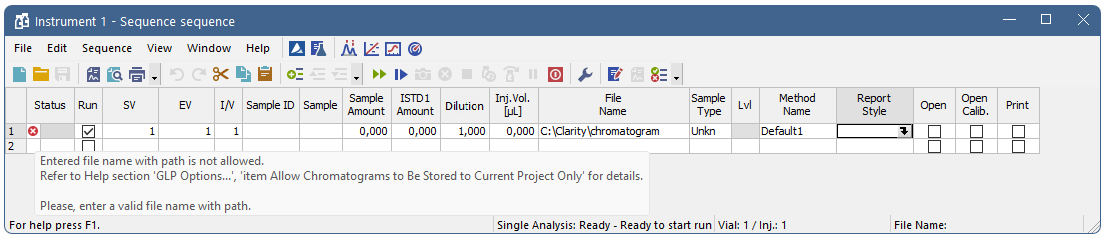
Sequence - Allow chromatograms to be stored to current project only - Prohibited destination
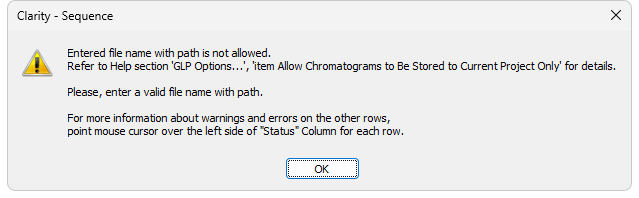
Sequence - Allow chromatograms to be stored to current project only - Prohibited destination - Error message
The following image provides an overview of the allowed and prohibited destinations.
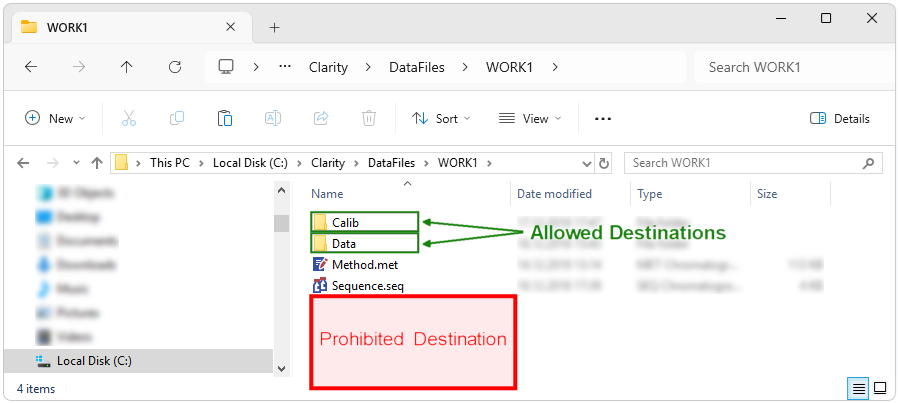
Allow chromatograms to be stored to current project only - Destinations
In the case of an unexpected external start of analysis when there is an incorrect location defined, Clarity will apply internal fallback mechanisms and try to store the new chromatogram within a corresponding subfolder (i.e., Data or Calib) of the current project. This exceptional case will be specifically recorded in the Audit Trail as well.

Audit Trail - Allow chromatograms to be stored to current project only - Fallback Mechanism
The option Allow chromatograms to be stored to current project only should also be used if transferring the given Project among various computers is planned. This option will ensure that all related files are stored in the project folder, meaning that no data will be lost during the transfer.
If the option Allow chromatograms to be stored to current project only is not used, it is possible to define basically any (local or networked) location for a newly generated chromatogram. However, sticking to the Clarity project structure and avoiding the use absolute paths to store chromatograms is recommended. If it is still desired to save a new chromatogram to a specific location, keep in mind that Clarity (and the Windows user) need the write access right to this location. Typical examples of problematic destinations are the root folder of the system hard drive (e.g., C:\) or the root folder of a server (e.g., \\server\).
Disallow chromatogram merge operation
This checkbox prevents users from using the Merge operation.