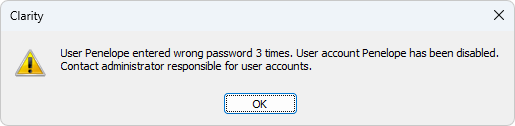Login
A command for opening the respective Instrument. The Instrument window can also be opened by clicking directly on the Instrument’s picture in the main Clarity window or using a Ctrl + 1 shortcut (2, 3, 4 for further Instruments).
After selecting an Instrument to be opened Login Dialog is displayed. It always contains Select Project list, where a project can be selected or a new one can be created (pre-selcted project is based on desktop file). The other contents vary slightly based on the presence of user account and GLP settings done in GLP Options
If station has at least one user account, the Login Dialog contains the drop-down list where user account can be selected. Afterwards, the related password must be filled in to log in to the ClarityInstrument. User accounts that are permanently disabled are not displayed in the list. If the option Disallow user list in login dialog is enabled in GLP Options drop-down list is not present and both user name and password must be entered manually.
If the station has no user accounts configured, the login dialog only contains field to enter a name (no password field). The entered name will be saved in all files that you create or modify during your session.
In case Clarity command line parameters are used, it is possible to choose project offered through these parameters, either by directly selecting appropriate project or by selecting user with particular project in his desktop file.
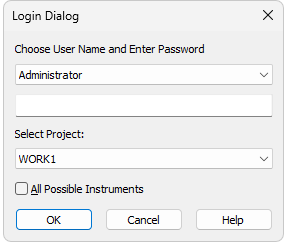
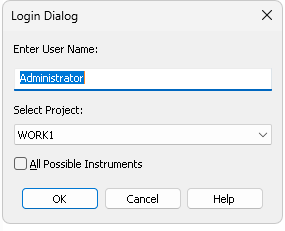
Login dialog and Username dialog
All Possible Instruments
If you have checked the All Possible Instruments box, all available Instruments that you have access to will be opened.
Note:
A modification of the Login Dialog also appears when configuring, setting user accounts, or creating electronic signatures.
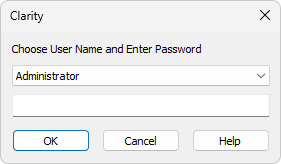
Login dialog when opening System Configuration or User Accounts
After receiving your user name from the administrator and logging in to the station for the first time, you will receive a verification notice and be prompted to enter your password.
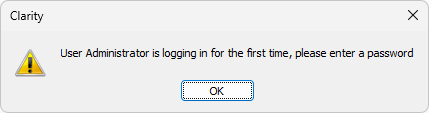
Initial password warning
To prevent keying mistakes during the initial login process, you will be prompted to enter your password two times.
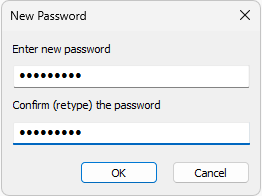
The administrator can set and control the password requirements, allowing for the minimum number of characters and/or the password’s validity duration limit. After a password expires, you will be prompted to enter a new password.
In the case that the failed log in attempts exceed the number set in the User Accounts dialog, the user will be disabled permanently, except for those with the right to access the User Accounts dialog. Such accounts are locked only temporarily for one hour. Disabled user accounts can be enabled via the User Accounts dialog.