Page Setup
Tabs: Page Setup - Lab. Header - Report Header - Method - Calibration - Chromatogram - Results - Sequence
Specifies the setup of the printed page.
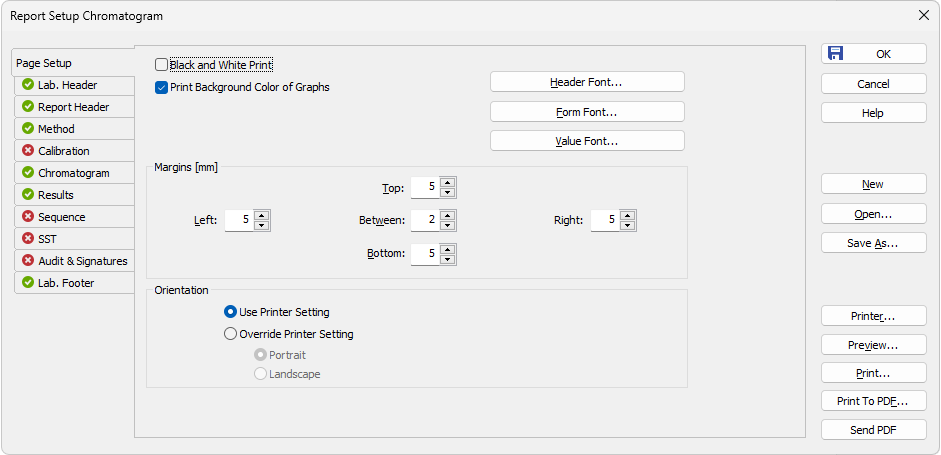
Report Setup - Page Setup
Prints the report in black and white color (even on color printers).
Note:
Some black&white printers in MS Windows are identified as color printers. In such case it is necessary to use the Black and White Print checkbox to ensure that the B&W optimization will be applied. These printers would otherwise, for example, not print background colors of the graph.
Print Background Color of Graphs
Prints the background color of the graphs. If not checked, the graph background will be white.
Selects the font for the report header. Invoking the command will open the standard Font dialog.
Note:
There is always the method name, date and time of the printing and the page number displayed in the header. To hide this header, use white color for the Header Font.
Selects the font for item names and table headers. Invoking the command will open the standard Font dialog.
Selects the font for values. Invoking the command will open the standard Font dialog.
- You have to install True Type font supporting Chinese signs on your system.
- You have to set this font to use in Clarity reports.
Caution:
In case you want to print PDF Reports in Chinese:
Sets the margins. The allowed range is 0 to 50 mm.
Left, Right, Top, Bottom
Specifies the corresponding margin.
Indicates the space left blank between individual parts of the printed report.
Sets the orientation of the printed page. This may be either left on the selected printer setting or overridden by custom page orientation, which is advantageous when using two report styles with different page orientation on the same printer.
Uses the printer page orientation selection for the given report style.
Overrides the printer page orientation selection by one of the available options - Portrait or Landscape. During the selection and preparation of the report style, you might be prompted to select the printer that will be used for the print.
The size and print quality of the printed page are set in the Print Setup dialog of the selected printer (opened by the Printer command in the Report Setup dialog).