SOP - GLP Options settings
To set Clarity to the regulated environment basic conditions, perform the following steps:
Note:
If the station is already set to the user account mode, only the user with Administrator access rights can open the GLP Options dialog.
- Open the Clarity station. In the main Clarity window, use the System – GLP Options... command to enter the GLP Options dialog.
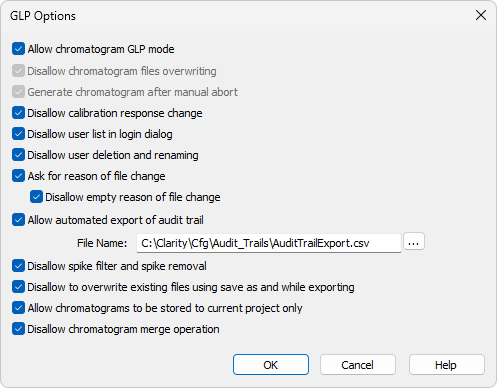
GLP Options
- To prevent loss of any data from chromatograms, check the Allow chromatogram GLP mode checkbox. This will both prevent the possibility of overwriting a chromatogram if a file with the same name already exists in the selected directory (a 6-digit number is added to the end of the new file name) and will cause generation of a chromatogram if an analysis is aborted for any reason. Chromatogram overwriting must be disabled and possible data loss caused by this or any similar reason must be prevented.
Note:
If you open a chromatogram created in the GLP Mode on a Clarity station without the GLP Mode enabled, it will always be opened as a read-only.
- To prevent any manual changes in the response in the Calibration window use the Disallow calibration response change checkbox. The manual change is marked in the Calibration Audit Trail, but it breaks the link between the calibration standard and the calibration itself and is not recognizable in the chromatogram linked to the calibration file.
- To disable the display of all available User Names in the Login dialog, check the Disallow user list in login dialog checkbox. The user is then required to enter two unique identification components to successfully log in.
- To prevent user deletion and renaming in the User Accounts dialog, check the Disallow user deletion and renaming checkbox. This function ensures traceability, and integrity of user accounts.
- To set Clarity to prompt users to fill in the reason for a change, check the Ask for reason of file change checkbox. When saving or modifying a chromatogram, method, sequence, calibration or GPC calibration file or another Clarity settings such as (System Configuration or User Accounts), the Reason for Chromatogram (Method, Sequence, ...) Change dialog will appear. The user can fill in the reason for the change.
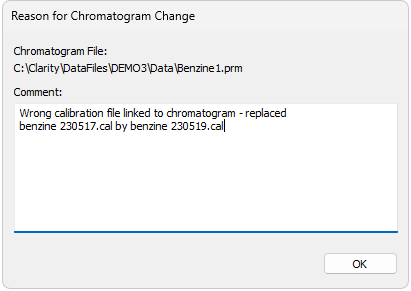
Reason for Chromatogram Change
GLP requires the reason for a change to be filled in for each change. To ensure that the reason field is not left empty, check the Disallow empty reason of file change checkbox. Only reasons with some text in them are now valid.
Note:
The reasons for changes are displayed in the Audit Trails, separated by a dash from the „file has been saved“ event.
- To automatically export the audit trail, check the Allow automated export of audit trail checkbox. Exported file will be marked as read-only for as long as Clarity is open. Changes to this export file will be made continuously. This feature is not required by any regulated environment platform, but may help QA personnel representatives to check the audit trails without the need to give them access to Clarity itself.
- To disallow Spike Filter and Spike Removal operations, which can significantly change the signal line, check the Disallow spike filter and spike removal checkbox. The usage of these parameters is of course logged into the audit trail and also visible from the Integration table, but as these change the signal (possibly removing peaks in the chromatogram), it might be better to disallow them.
- To prohibit users from overwriting existing files, check the Disallow to overwrite existing files using save as and while exporting checkbox. This feature applies to any file (methods, calibrations, chromatograms, etc.) created by Clarity. Warning message pops up and the user must save it under a different filename.
- Option Allow chromatograms to be stored to current project only is tool which disables to store any newly generated chromatogram outside of working subfolders (typically Data or Calib) of current Project. This feature is intended as support of data integrity because it will disallow creating data in destinations where might not be applied measures described in the chapter "Computer User Rights" Detailed description of this feature is given in GLP Options topic of Clarity Help.
- Disallow chromatogram merge operation disables Merge function which can normally be used to merge multiple chromatograms into a new single file.