Export Data
Sets the automatic results and chromatogram export parameters. When prompted, the Export Data dialog will be displayed. The same dialog can be called up using the File - Export - Export Data command from the Chromatogram window, where the command is intended for manual export of the active chromatogram and its results. Remember that this is the same window, so changes made in one place also apply to the other window. Selected data can be exported to a file or clipboard. Automatic export can be activated in the Single Analysis - Post-run Options tab.
Note:
User columns may be exported only from the Result Table and / or from the Summary Table.
Using the Ctrl + E shortcut it is possible to export data directly from the Chromatogram window without opening the Export Data dialog.
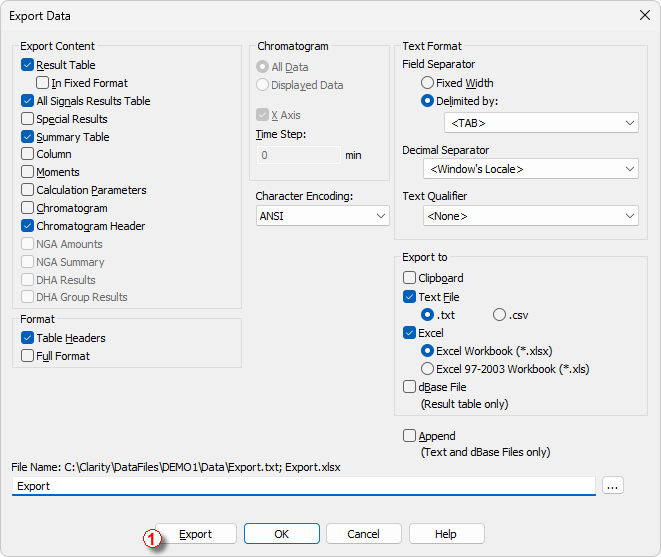
Export Data
Note:
Besides exporting using Export Data command, a chromatogram can also be exported by Export Chromatogram in AIA (TXT, EZChrom) Format command (for more details see also chapter Export Chromatogram)
Determines the type of exported data.
Exports integration results table.
Caution:
Hidden columns will not be exported.
When checked the data will be exported always in the same format regardless of the setting on the screen. This means it will not be WYSIWYG format.
It is useful to check this option when the exported data should be automatically processed by other program.
Note:
Changes made in the Units Setup dialog will be omitted and exported data will be in default units.
Exports all signals results table.
Note:
Exported all signals results table is always sorted by retention time.
Exports any data given by control modules (e.g. fraction table in case of fraction collector, …).
Exports summary table.
Exports Column Performance table counted from the half height. This table is exported in fixed format.
Exports Column Performance table counted from statistical moments. This table is exported in fixed format.
Exports calculation parameters (parameters from the Method Setup - Calculation tab).
Exports actual chromatogram according to specifications in the Chromatogram section.
Exports chromatogram header.
Exports the Result Table from the NGA Results tab in the NGA Extension. Available only if the Instrument Type is NGA.
Exports the Summary Table from the NGA Summary tab in the NGA Extension. Available only if the Instrument Type is NGA.
Format
Determines the shape of each table - presence of headers or additional information.
Exports all table headers with exported tables.
Exports full format of all tables. Each line is extended by the file name, date and time of creation.
Section determining the format of exported chromatogram. It will be active only when the Chromatogram checkbox in the Export Content group is checked.
Exports whole chromatogram regardless of selection.
Only the displayed time period of chromatogram will be exported.
X Axis
Determines, whether or not will the data contain time in the first column.
Note:
The time axis is exported with 5 decimal places precision (other data with 4 decimal places).
Determines the length of time interval (in minutes) from which will be each exported value calculated (using arithmetic mean of the highest and lowest point). Value lower than chromatogram sampling rate (including zero value) will not change anything, thus the export of the chromatogram will have same the number of datapoints as original chromatogram. Entering a time step larger than the length of the chromatogram will result in a single value corresponding to the mean value for the whole chromatogram.
Caution:
The highest and lowest points equal to the highest and lowest Y-axis values within each Time Step interval. Time Step is performed on data with the Global Filter - Bunching setting applied. Time Step is not performed on raw data.
Selects the encoding type of the chromatogram while exporting. ANSI or Unicode (UTF-8) encoding format is available.
Output format selection:
Defines how the exported items will be separated.
Items will be separated by an adequate number of spaces to maintain alignment (this occurs only for disproportional letter types).
Items will be separated by: Comma, Semicolon or Tabulator.
Chose decimal separator: Window’s Locale, Dot or Comma.
Used to distinguish beginning and end of contents of a text field. If exported item (e.g., Compound Name) contains character which is used either as Field Separator or Text Qualifier, then such item is enclosed in characters defined in Text Qualifier. Possible options are: None, Single Quotation Marks, and Double Quotation Marks.
Automatically exports to clipboard.
Automatically exports to text file. It is possible to choose suffix of the exported file. Options are .txt or .csv.
Automatically exports to Excel file. Settings of Text Format are not applied to exporting to Excel. Decimal separator is always based on Windows settings. It is possible to choose between .xlsx (default) or .xls formats.
Caution:
For exporting to .xlsx format it is required to have Excel 2016 or newer installed. Export to .xls format is supported with Excel 97 or newer.
Note:
Exporting to Excel is not supported in any Starter edition of MS Office.
Automatically exports to database file of dBase format. Only the results table is exported in database format.
If you select export only to the dBase File, the entire window will be grayed and Results and Full Format checkboxes will be checked.
Caution:
Export to dBase File with the Append option enabled is limited. See File is not compatible for more information.
When the File Name field in Export Data dialog is set, then Append checkbox will:
- append data to existing file or
- create new file if it did not exist.
Note:
If the File Name field is empty, it will always create separate file for each chromatogram.
Caution:
Excel files cannot be appended, a new file is always created instead.
Caution:
Clipboard content cannot be appended, it is always overwritten instead.
Filename for export to a file. Above the edit field a full path including the file name is displayed. If the edit field is not filled, a file with the same name but a different file extension as the exported chromatogram will be created and located either in the location where exported data are placed (as set in the User Options - Directories dialog) or, if the export folder setting is empty, in the same directory as the chromatogram is in. It is possible to manually override either the file name, path or both. This override is valid for just a single export (when export path in Directories is set) or until Clarity Instrument window is closed.

Searches for a file or directory that is to be entered to the File Name field.
Performs the export to destinations selected in Automatic Export To area.
Note:
The Export button ① is only available if you open this dialog from the Chromatogram window.
OK
Saves the current settings.
Cancel
Leaves the dialog without saving any changes.