Device Monitor
Displays the current status of a
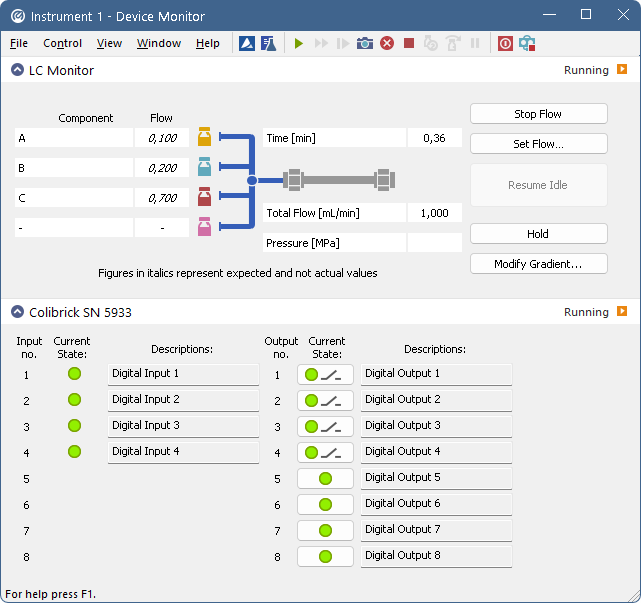
Menu
| File | Submenu for controlling the Device Monitor window. |
| Control | Submenu for controlling the device. |
| View | Submenu of commands for setting up the appearance of the Device Monitor window. |
| Window | Submenu containing commands governing the appearance of base windows. |
| Help | Submenu of commands that displays help. |
Toolbar
The toolbar includes buttons that can be used for controlling the analysis process (Run Single, Run Sequence, Resume Sequence, Snapshot, Abort, Stop, Shutdown, etc.) (for the description of these functions see the chapter "Single Analysis" and the chapter "Sequence"). Additionally the (Stop Flow, Set Flow…, Resume Idle, Hold and Modify Gradient…) functional buttons will be available in selected monitors after the appropriate control module has been installed and configured in the System Configuration window. A detailed description of the particular sections of the Device Monitor window can be found in corresponding manuals for Control modules.
Use Customize... dialog to add icons/commands to toolbars.
Individual panels - monitors
Context menu in Device Monitor window (right mouseclick) enables to change the order of individual device monitor panes.
Individual monitor panes can be collapsed/expanded using the checkbox in the header of the pane (left to the Device Name). In the collapsed form only the state is displayed.
LC Monitor
LC Monitor appears on any LC Instrument where directly controlled pumps are configured in the System Configuration dialog. It is common for all pumps from all vendors in basic functionality, but particular pumps may differ in options that can be performed with them.
The LC Monitor contains a solvent-mixing diagram, fields for following the actual analysis time, flow and pressure and also a set of buttons for direct control of the gradient composition.
The pumps can be stopped from this window using the Stop Flow button. This action will stop the pump only, the analysis run will continue and must be stopped or aborted from the Data Acquisition window or Single Analysis dialog.
After pressing the Set Flow… button the Set Flow dialog emerges. This dialog is the same for all LC control modules and allows to set the flow and composition of mobile phase. Max. Pressure allows to set a different pressure than set in the Gradient Options of a given method. More details about this dialog can be seen in the appropriate control module help. Once a method is sent the value is set according to the method. It is usually used to purge systems, i.e. setting the flow and pressure while purge valve screw is open.
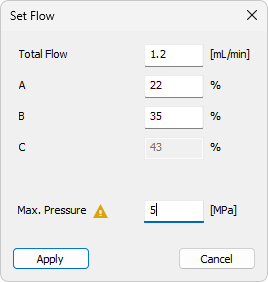
Returns the pumps to IDLE state as defined in the appropriate field on the LC Gradient tab of the Method Setup dialog.
Pauses / resumes the execution of the Gradient Table at the actual flow and mobile phase composition. The same flow and composition will be maintained until the Resume button is pressed, which returns the method to the original Gradient Table again.
Note:
Availability of this command depends on the capabilities of pumps used in the gradient. The command is only available during the analysis run.
Opens the LC Control Manual Flow dialog allowing to set custom flow and mobile phase composition, disregarding the Gradient Table set in the method.
Note:
Availability of this command depends on the capabilities of pumps used in the gradient. The command is only available while an analysis is running.