Problems with installing .NET
Clarity installation requires a specific version of Microsoft .NET Framework, which may not be installed or enabled on the computer by default. You will be notified by the Clarity installer which version of .NET is missing on your PC.
Some external control modules and their components may also require a different version, which is not controlled by the Clarity installer.
There are three ways to obtain the required versions of .NET framework:
- Install the version of .NET supplied in the installation media folder dotNet.
- Download the version of .NET from the internet, using the links below, and install it.
- Turn on Windows updates to download the latest version.
Required versions of .NET Framework
- Clarity installation requires a version of .NET Framework 4.8 or higher
- Testa Flowmeter control module and Installation Qualification for Knauer HPLC requires .NET Framework 3.5 SP1
.NET Framework installation
On Windows 7, download the respective versions using the link below:
Click here to download .NET 3.5 SP1
Click here to download .NET 4.8 (this includes all previous 4.X versions)
On Windows 8.1, 10 and 11 follow these steps:
- Go to Start Menu –> Control Panel –> Programs and Features –> Turn Windows features on or off. (Or in the Run dialog, enter "optionalfeatures".)
- In the displayed Windows Features dialog, check the .NET Framework 3.5 (includes .NET 2.0 and 3.0) and .NET Framework 4.X.
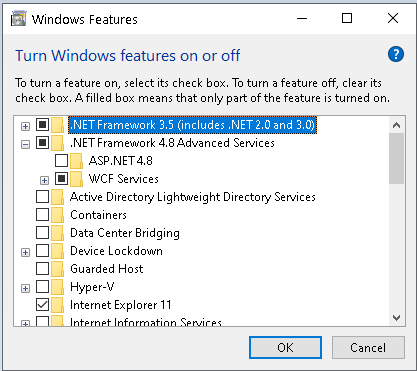
- Click OK, and the selected option will be installed and enabled.
Note:
Installing the .NET framework may require additional Windows updates. Always follow the instructions supplied with each version of .NET you are installing. It contains information about additional updates and security fixes.
Installation of .NET 3.5 is not always smooth in Windows 10, consult with your IT to find the best way to install it.
