Add User Column
Appends a new column with user-defined calculation and opens the Add User Column dialog:
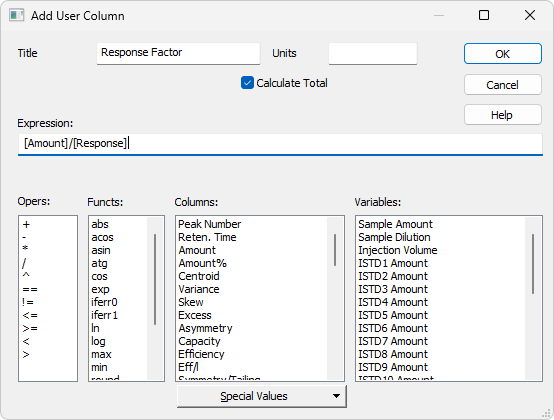
Add User Column
Note:
To access the edit of user columns the user must be authorized to edit methods. See the Edit Method checkbox in the User Accounts dialog.
Enter the name of the new column here. Only one line of text is allowed. Title name must be different from default Columns and Variable names, otherwise conflict of names is triggered.
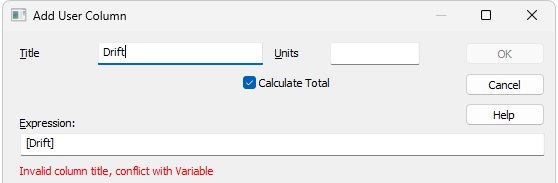
Enter the units for the user column.
Determines whether the Total row in the corresponding User Column should be displayed.
A calculation formula that can be entered directly or created progressively by double-clicking items in the provided Columns, Opers, Functs, Special Values and Variables fields.
You will be notified if you have composed an expression that causes a recursion, after clicking the OK button.

The Details button will appear below the Expression field. Click it to display a message box which will identify the columns that have caused the recursion.
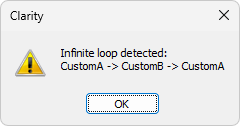
Contains a list of all mathematical operators available. Double-click an operator to insert it in the formula being compiled. The first five operators (+, -, *, /, ^) denote operations of addition, subtraction, multiplication, division and power, while the remaining six operators (==, !=, <=, >=, <, >) are used for logical tests and return values of 0 (if not true) or 1 (if true) and can thus be used for complex calculations. It is only possible to evaluate numerical values, not text values such as Compound Name.
List of available mathematical functions. Insert a function into an formula by double-clicking the mouse.
List of available functions
Lists all available columns as variables. Double-click a column to insert it in the formula (by default as a name of the column in square brackets).
Calculated values related to the current (selected) column.
List of special values
Calculations with applied options First, Last, Previous and Next are based on retention order of peaks in chromatogram. In case the table is resorted (for example according to increasing Response) results for all User Columns will be still calculated according to retention order of peaks in chromatogram. In case the table is exported the Export tool will calculate results for any User Column using any of these options according to retention order of peaks. It means there will be mismatch between order of rows displayed in Clarity and in exported file (or clipboard). Please refer to image below where Results Table is sorted differently but the resulting export file is the same.
It can be read on image below how sorting in (for example) in row Response influences look of the table but does not influence calculated values for User Column. Variously sorted table is exported always the same. Different sorting of table does not cause recalculation of any User Column which uses any of these four options.
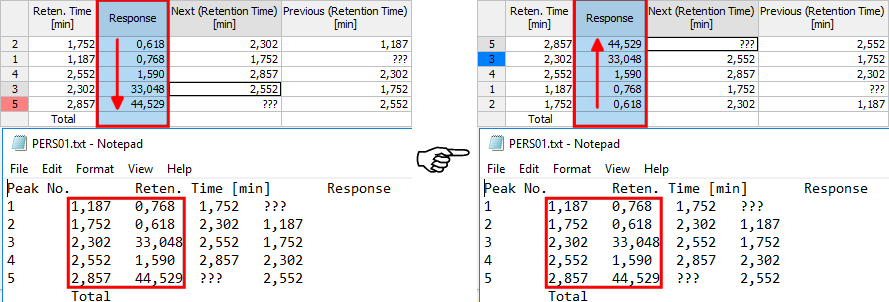
User Column - Export with Various Sorting of Table
Only peaks displayed in the table are calculated. Due to this, it is possible that the values of these variables may change depending on the setting of the Report in Result Table item from the right side of the Chromatogram - Results tab.
Note:
These functions enable the creation of inter-line calculations, e.g. calculation RRT - relative retention time. For calculating an individual RRT, one can input expression [Reten. Time]/[REFER$Reten. Time], where REFER will be the name of selected reference compound.
Note:
The missing values ??? from the original column are ignored when using Special Values. For example, when using Special Value - Average from the column Next (Retention Time), the sum of the 4 valid values would be divided by 4.
Lists all available Clarity internal and user's defined variables. Double-click a variable to insert it in the formula.
List of Variable