Post-run Options (From Chromatogram Window)
Post-processing of an already measured chromatogram. This dialog can be invoked using the Perform Post-run Actions… command from the File menu of the Chromatogram window. When prompted, the Post-run Options (From Chromatogram Window) opens, where the selected actions can be manually performed on the active chromatogram.
The same function can be executed by the  icon (hidden by default), as long as the Post-run Options (From Chromatogram Window) dialog is unset. When some actions are checked in the dialog, the
icon (hidden by default), as long as the Post-run Options (From Chromatogram Window) dialog is unset. When some actions are checked in the dialog, the  icon only performs the set actions, without opening the dialog.
icon only performs the set actions, without opening the dialog.
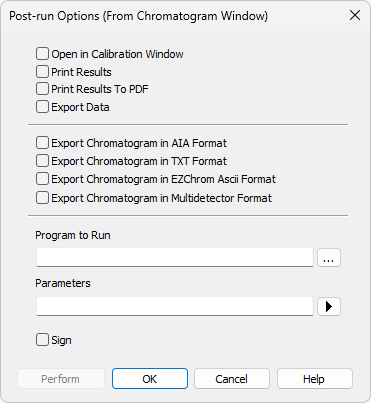
Post-run Options (From Chromatogram Window)
The created chromatogram will be automatically loaded into the Chromatogram window.
A report will be printed according to the print style set in the Report Setup  of the Chromatogram window. The default style is Chromatogram.sty.
of the Chromatogram window. The default style is Chromatogram.sty.
A report will be printed to *.PDF file according to the print style set in the Report Setup  of the Chromatogram window. The default style is Chromatogram.sty.
of the Chromatogram window. The default style is Chromatogram.sty.
The created chromatogram will be exported according to settings made in the Export Data dialog.
Export Chromatogram in AIA Format
Exports a chromatogram in AIA format. This corresponds to the File - Export Chromatogram command in the Chromatogram window. The exported chromatogram will be saved under the same name as the source chromatogram (with the *.CDF suffix) and located in the same directory.
Export Chromatogram in TXT Format
Exports a chromatogram in the TXT format. Corresponds to the File - Export Chromatogram command in the Chromatogram window.
The exported chromatogram will be saved under the same name as the source chromatogram (with the *.TXT suffix) and located in the same directory.
Export Chromatogram in EZChrom ASCII Format
Exports a chromatogram in the ASC text format, which is used by the EZ CHROM program. This corresponds to File - Export Chromatogram command in the Chromatogram window
The exported chromatogram will be saved under the same name as the source chromatogram (with the *.ASC suffix) and located in the same directory.
Export Chromatogram in Multidetector Format
Exports a chromatogram in the TXT format. Multiple signals will be stored in separate columns of the resulting file. Corresponds to the File - Export Chromatogram command in the Chromatogram window.
The exported chromatogram will be saved under the same name as the source chromatogram (with the *.TXT suffix) and located in the same directory.
Sets the program which will be run after the completion of the measurement.

Searches for the program which should be entered in the Program to Run field.
This item has two functions:
- The program specified in the Program to Run field will only be run if the Automatic Export checkbox has been selected.
- While manually exporting from the Chromatogram window using Ctrl + E shortcut this item enables the simultaneous running of the program specified in the Program to Run field.
Parameters of the run program, which are normally entered in the command line behind the program name (e.g. name of loaded file, macro, etc.).
The following variables can be used in the Parameters field:
- Variable %f will be substituted by the name of the chromatogram at the moment of processing.
- Variable %e will be substituted by the name of the file to be exported at the moment of processing. (This does not apply when exporting multidetector chromatograms in TXT or AIA formats.)
Click the  button next to the Parameters field to enter the variables automatically.
button next to the Parameters field to enter the variables automatically.
For facilitating of exported chromatogram files copying you can use CopyFiles.exe utility, located in \Bin\UTILS subfolder. It allows you to copy all the exports from one chromatogram (.txt, .pdf) at once. An utility is thoroughly described in CopyFiles.txt file in the same folder.
Sign the chromatogram in which the changes are performed during the post-run according to the settings done in the Sign dialog. This function is only available in the Full version.
Caution:
Chromatograms cannot be signed unless you have set up a user account in the User Accounts dialog. It is also impossible to sign a chromatogram which has been opened using one of the methods from the history (Method field of the Open Chromatogram dialog).
Use the Perform button to perform the actions set in this dialog, or the OK button to save the changes made in the dialog and leave it without performing the actions.