Open Chromatogram
Opens the Open Chromatogram dialog, where you can select chromatogram(s) to be opened and display their information. You can use shortcut Ctrl + O to access this dialog.
Note:
You can quickly jump between Data folder  and Calib folder
and Calib folder  directories within the currently opened project by clicking on the folders icons. More on navigation icons from the right upper corner of this dialog is described in the chapter Open Dialog.
directories within the currently opened project by clicking on the folders icons. More on navigation icons from the right upper corner of this dialog is described in the chapter Open Dialog.

Open Chromatogram
Chromatograms can be opened in different ways which can be achieved by clicking on the arrow in the Open button.
Note:
Some commands, like File - Set Background Chromatogram... from the Data Acquisition window or MS Method - Subtract MS Spectra - Set... from the Method Setup/Chromatogram windows in the MS Extension, invoke similar dialog, which is missing the Signals option and the arrow in the Open button.
This option is preset according to Overlay Mode option set by the File - Overlay Mode command in the Chromatogram window or in the Toolbar. It is also default option for opening more than one chromatogram at once.
Open in Overlay is not available when opening a chromatogram of a standard in the Calibration window.
Note:
When Open in Overlay is set, it is indicated by the text in the Open button. Open is changed to Open in Overlay.
Note:
Continuous selection can be performed by clicking on the first file, pressing and holding down the Shift key, and then clicking on the last file in the row. All chromatograms will then be highlighted. Another option is to hold down the left mouse button on the first file in the row, and then drag the pointer over the last file in the row. Click on the Open button or hit the Enter key to then open these files.
Note:
Non-continuous selection can be performed by using the Ctrl key. Hold this key down and click on the name of each desired chromatogram to highlight it. Click on the Open button or hit the Enter key to then open these files.
Caution:
When attempting to open a chromatogram that has already been opened and contains unsaved changes, a message will appear asking whether you wish to return to the original version of the chromatogram and thus discard all the unsaved changes. Likewise, if there is an opened chromatogram containing changes and is going to be replaced or another chromatogram is going to be Opened in Overlay a message will appear asking whether you wish to return to the original version of the chromatogram and thus discard all the unsaved changes.
Replace Opened Chromatogram(s)
This option will close all opened chromatograms and will open the one you select. If on, OVERLAY Mode will be switched off.
This option will close all opened chromatograms and will open the first of the selected chromatograms, remaining chromatograms will be set to chromatogram browse list (see more in Browse Through Chromatograms). If on, OVERLAY Mode will be switched off.
When a multi-detector chromatogram is being used, this command enables to display a selection of certain signals only. All signals are loaded but only selected ones are visible, all signals can be made visible in Chromatogram Window later on.
Note:
At least one signal should be checked to be able to open the chromatogram. This option is not available for opening standards in Calibration and for subtration chromatogram in Method Setup.
Shows method version. Also enables to open a previous versions of a chromatogram. The chromatogram file maintains a history of adjustments as a list of methods. Current version of the method is saved, along with a copy of the currently attached calibration, into this list whenever the chromatogram is saved.
Note:
In addition to manually saving a chromatogram using the Save and Save As commands, the station will automatically save each version when the chromatogram is printed, signed electronically or exported.
The calibrations stored in the chromatogram are stored without their own history and without calibration log. To conform with GLP it is recommended to preserve the linked calibrations containing complete history of the calibration.
A chromatogram opened with a version from history (not the latest one) will be opened as Read Only. Such chromatogram can still be printed or exported, but in order to perform any other changes in it, it is necessary to store the chromatogram first using the File - Save As... command.
The default opening selection is governed by Open with stored calibration option on Results tab of Chromatogram window. When unchecked chromatogram is opened with Linked calibration, i.e. the chromatogram is opened with the current state of the calibration file. Every modification of the calibration file will modify the displayed results in all chromatograms linked to the calibration accordingly.
Opening the chromatogram with Stored calibration will open the chromatogram with results according to the method and calibration file at the moment the chromatogram was saved. Each chromatogram can contain more than one version of the method and calibration file depending on the number of chromatogram saves. Only Recent stored calibration can be opened and edited, all older versions of chromatogram can be opened as Read-only.
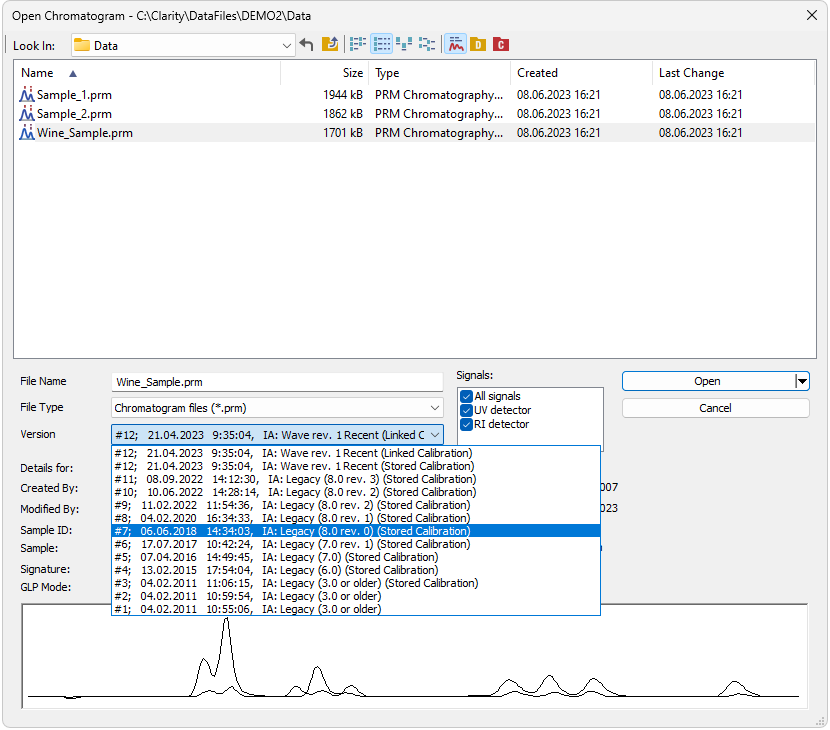
Open Chromatogram with Stored Calibration
When Clarity cannot find the linked calibration while opening the chromatogram, a message offering to use calibration stored in the chromatogram will be invoked.
Note:
When opening chromatogram from different location than current project, it is possible to open with stored or none calibration only. However opening files from directories out of current project is not recommended workflow.
The Detail Info pane, switched on/off using the  icon, contains detailed description about the chromatogram, i. e. name of the Analyst and name of user who made the last modification, Sample ID and Sample, if there is signature present, information about GLP Mode, date of creation and last modificatio, duration of the analysis, presence of PDA or MS data, and preview of the actual chromatogram.
icon, contains detailed description about the chromatogram, i. e. name of the Analyst and name of user who made the last modification, Sample ID and Sample, if there is signature present, information about GLP Mode, date of creation and last modificatio, duration of the analysis, presence of PDA or MS data, and preview of the actual chromatogram.