Open Dialog (Sequence, Chromatogram, Calibration, Method)
This is a universal dialog for selecting files. As it differs somewhat in appearance from the standard window for file selection of the Windows operating system, it is described in more detail below:
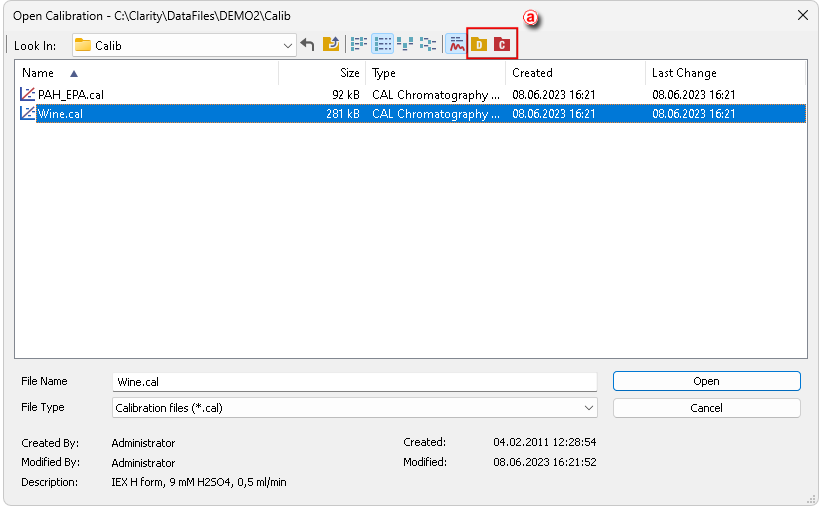
Open Calibration
Icons in the right upper corner ⓐ serve for quick navigating through useful folders, e.g. Data, Calib, Common. What folders are shown is dependent on the currently opened dialog, as stated in the following table:
Icons for navigating through folders
| Icon | Description | Appears in dialog |
|---|---|---|

|
Displays files from the current Project | Open Sequence, Select Method |

|
Displays files from the COMMON directory | Open Calibration, Open Sequence, Select Method |

|
Displays files from the Calib folder within the current Project | Open Calibration, Open Chromatogram |

|
Displays files from the Data folder within the current Project | Open Chromatogram |

|
Transfers you up to the parent directory | Any File Open dialog |

|
Returns you to the previous directory | Any File Open dialog |
Note:
There are some other open dialogs, which do not contain any of the specified icons in the right upper corner ⓐ.
Displays all files of the selected File Type from the previously opened directory.
Files are sorted and displayed in conformity to their previous setting. The layout can be changed by using the  button to access the Detailed View menu. In the Detailed View layout you can change the sorting order by clicking on the heading of the desired column. A second click reverses the order. The type and method of file sorting is indicated by a small
button to access the Detailed View menu. In the Detailed View layout you can change the sorting order by clicking on the heading of the desired column. A second click reverses the order. The type and method of file sorting is indicated by a small  arrow next to the column name.
arrow next to the column name.
The mode in which files are displayed and the ordering method are automatically saved in the current desktop file (*.DSK).
Note:
In the non-protected mode all settings are the same for the entire station. However, in the protected mode each user may have a dedicated *.DSK file.
This field contains the name of the selected file. The name can be entered directly or selected from the list of filenames. When the name is being entered directly, only files whose names begin with the characters already entered will be displayed. The files and directories that match the so-far entered letters in the given actual directory will be shown in the listbox on the File Name row.
Note:
If you search for files containing only some characters, enter an asterisk (* - which stands for any number of characters) or several question marks (? - substitutes for a single character) before those characters.
Use the  button to display/hide the following detailed information about the selected file. Detailed information are dependent on the particular dialog in which they are displayed.
button to display/hide the following detailed information about the selected file. Detailed information are dependent on the particular dialog in which they are displayed.
Indicates the name of the user who created the file. Each file contains the name of the user who created it by use of either the New or Save As commands. The name of the user origins from the User Name entered in Login Dialog during logging to Instrument.
A supplementary file description that enables to fill in or update the information in the corresponding editing window of the file (this field serves for information only).
Displays file format information related to station in which the file was last saved.