Manual Calibration and Recalibration
This dialog is opened by using the Add All ( icon) or Add Peak (
icon) or Add Peak ( icon) commands when Manual option is selected (default is Automatic). It serves for editing/supplementing data transferred from the chromatogram to the calibration.
icon) commands when Manual option is selected (default is Automatic). It serves for editing/supplementing data transferred from the chromatogram to the calibration.
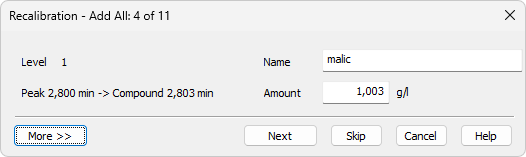
Calibrate Peak
Click the More >> button to display a more detailed dialog.
When using Add All command, information about the currently (re)calibrated peak out of the total number of peaks, is displayed in the title bar (e.g. Recalibration - Add All: 4 of 14).
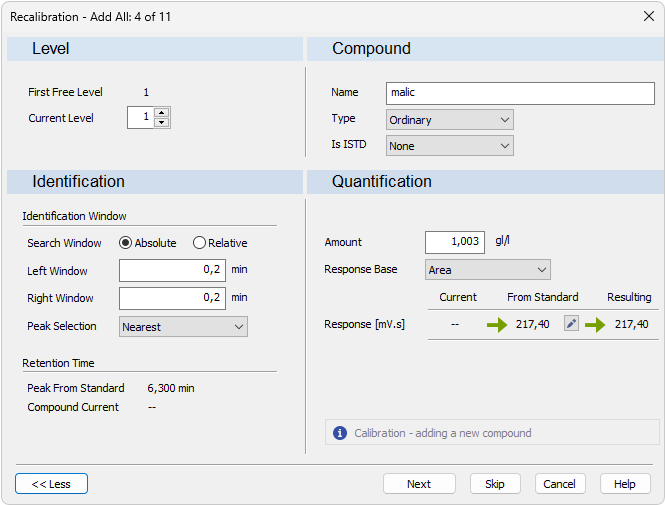
Calibrate Peak - More options
Goes to next compound. When last compound is calibrated OK button appears.
Skips the current compound when calibrating using the Calibration - Add All ( icon) command.
icon) command.
Cancels calibration of the current compound and any remaining (if there are any).
Level
Indicates the first free level in the calibration.
After invoking Add All or Add Peak command in the Calibration mode, Current Level is set to the entirely First Free Level. In Recalibrate mode, Current Level displays the level as it has been set in the Calibration window.
Caution:
Changing current level may result in situation when Calibration was selected but Recalibration will be performed because current level is already calibrated. User is notified about such situation by blue information icon  .
.
Compound
Refers to the calibrated peak (compound).
Defines the function of the peak in the calibration. The compound Type may be:
Ordinary - Designates a peak that is neither a reference peak nor an internal standard. Changing to Ordinary sets Peak Selection as it is set in the Calibration Options - Defaults.
Reference - Designates a reference peak.
Defines whether the peak is an internal standard (ISTD) or not (for more details see also chapter Calculation).
Note:
Up to 5 compounds in the calibration file may be marked as an internal standard. A group of peaks can neither be an internal standard nor a reference peak.
Identification
Set Absolute if the search window will be set absolutely or Relative if it will be set by a percentage value.
Refers to the width of the left/right identification window and is common to all levels of the given peak. For an identified peak the value is taken from the global calibration table, otherwise the default value set by the Identification Window fields of the Calibration Options - Defaults dialog will be displayed. The value set there is used for identification purposes in automated or manual (re)calibrations and in all calibration calculations.
Defines how the correct peak is matched with the Retention time when several peaks are present in the same identification window. The options available are Nearest (closest possible to the selected retention time - default for standard peaks), First, Last and Biggest (default for Reference peaks).
Displays retention time of the peak from the standard.
Displays current retention time of the compound that is being calibrated.
Two states are possible:
- On will replace the retention time of the Current Compound by the value from the Peak From Standard.
- Off will keep the current retention time.
Note:
This option is set in the Calibration Options dialog - Update Retention Time check box and is common to the entire calibration file.
Quantification
Indicates the amount of the calibration compound. The units are taken over from the Quantity Units - Compound field in the Calibration Options dialog and are common to the entire calibration file.
Caution:
In multi-detector calibration, the Amount column is common to all detectors. The amount can be modified on any level, it will always apply to all signals.
Peak area in mV.s as the response.
Peak height in mV as the response.
Displays area in mV.s. Percentage is calculated and displayed in the Calibration Summary Table once the compound has been calibrated.
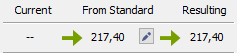
Cut of Calibrate Peak dialog
When performing calibration on a new level, the field Current will be empty. Field From Standard displays response for the given compound from the standard. Resulting field displays the new response which will be calibrated when the OK button is pressed.
Departure is displayed only in the Recalibration mode. It calculates the deviation between Current and From Standard fields - indicated by absolute and relative value.
Clicking on the Pencil  button invokes the Manual Response Change dialog. Response Base can be set to: Area, Height and Area Percent. Text fields change dynamically depending on the selected Response Base.
button invokes the Manual Response Change dialog. Response Base can be set to: Area, Height and Area Percent. Text fields change dynamically depending on the selected Response Base.
Caution:
Manual changes to responses are not recommended
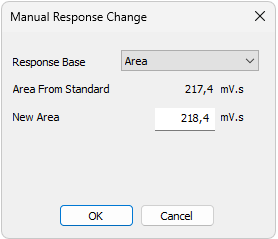
Calibrate Group/Recalibrate Group
Adds data from the calibration standard to the calibration file. This dialog is either opened by the Calibration - Add All ( icon) or Add Group (
icon) or Add Group ( icon) commands in manual calibration mode. The identifier of the selected group will be displayed in the identification section. The dialog contains items analogous to those displayed in the (Re)Calibrate Peak dialog.
icon) commands in manual calibration mode. The identifier of the selected group will be displayed in the identification section. The dialog contains items analogous to those displayed in the (Re)Calibrate Peak dialog.