Summary Columns Setup
Summary Columns Setup dialog is used to customize the Summary Table columns in the Summary tab in the Chromatogram Window:
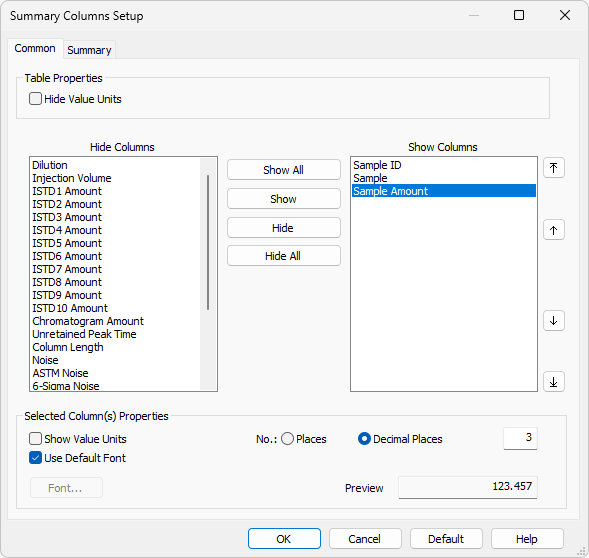
Summary Columns Setup - Common
The Common tab in the Summary Columns Setup is used to customize the common columns for the chromatogram or signal.
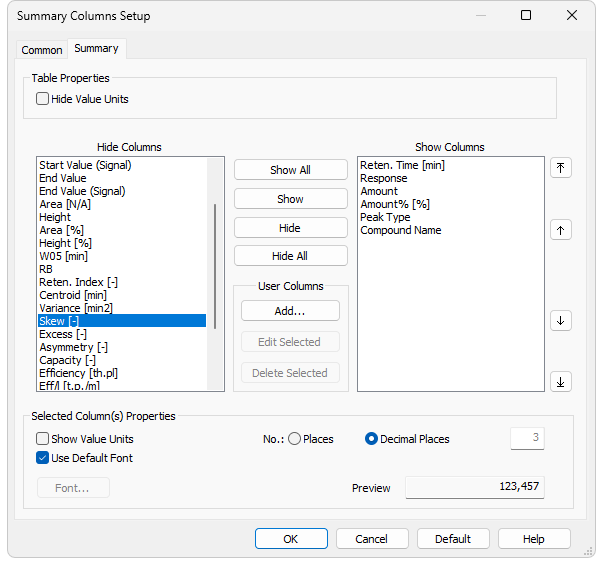
Summary Columns Setup - Summary
The Summary tab in the Summary Columns Setup is used to customize the columns for the compounds.
Note:
To access the editation of user columns the user must be authorized to edit methods. See the Edit Method checkbox in the User Accounts dialog.
Hides all value units in the whole table.
Shows the list of all hidden columns.
Displays a list and specifications of currently displayed columns.
Displays all existing columns by transferring hidden columns from the left Hidden Columns list to the end of the right Displayed Columns list.
Transfers the selected hidden column(s) from the left list to the list of displayed columns. The displayed columns are added to the Show Columns field in the fixed order they had in the Hide Column list, but may be moved forward/backwards via the arrow icons to the right of the Show Columns field.
Hides the selected displayed column(s) by transferring them from the right to the left list.
Hides all columns by transferring them from the right to the left list.
Opens the Add User Column dialog (for more details see also chapter Add User Column )
Modifies the selected column containing a user-defined calculation.
Deletes the selected column containing a user-defined calculation.
Deletes all previously added user columns.
Shows the values with units for the selected column.
Applies the default font, specified in the Table Fonts - Default Fonts item of the User Options - General dialog (available from the
Prescribe the font for the column selected. Invoking the command opens the Font dialog.
Specifies the number of valid digits to be displayed in the column selected.
Specifies the number of decimal places to be displayed in the column selected.
Displays a preview of the results in the selected column.
Resets the layout of the Summary Table columns to the current layout of the Result Table (for more details see also chapter Edit)