SST Properties - Subparameters
Tabs: General - Parameters - Subparameters - Calculate By - Events
In the Subparameters tab of the SST Properties dialog you select which limit values can be entered in the Parameters Table, i.e. whether to check the lower or upper limits or the variation coefficient.
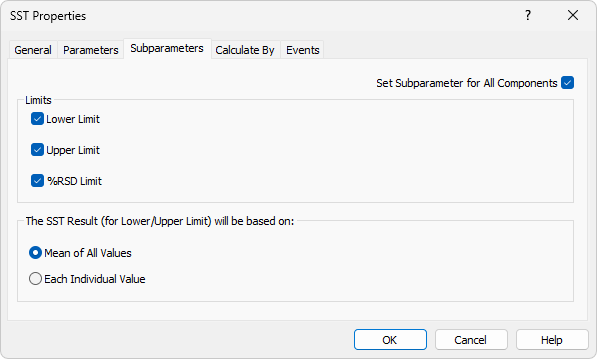
SST Properties - Subparameters
For a successful validation, at least one of the three offered limit items must be selected.
Note:
You can also enable/disable items directly in the Parameters Table by clicking on their names. Show All Rows option must be enabled to switch the parameter on and off this way.
Set Subparameter for All Components
This checkbox governs whether the list of used subparameters will be applied to all validated components or only to the currently selected component (= component highlighted in the Component Table).
Lower Limit
The validation will involve the minimum arithmetic mean value of all loaded chromatograms.
Upper Limit
The validation will involve the maximum arithmetic mean value of all loaded chromatograms.
Note:
If a single chromatogram is validated,the current value will be equal to the mean value. It follows that exceeding the parameter limit value will immediately be visible in the overall validation result (Overall SST Result).
%RSD Limit
The validation will involve the maximum value of the percentage standard deviation (variation coefficient) of the displayed component parameter for all loaded chromatograms.
The formula for %RSD Limit is available in the chapter "Appendix - Mathematical Formulas"
The SST Result (for Lower/Upper Limit) will be based on:
Mean of All Values
The SST Extension will compare the mean of all evaluated values with the Upper Limit or Lower Limit.
It is not necessary to have all values within the limits to receive successful validation result.
Each Individual Value
The SST Extension will compare each evaluated value with the Upper Limit or Lower Limit.
Every single value must be within the limits to receive successful validation result.