Print Preview
Invoking the Preview button in the Report Setup dialog or using the Print Preview… command opens the Print Preview dialog which displays a preview of the report prior to printing it.
Note:
If there is no printer installed in MS Windows the Print and Print Preview commands will be disabled.
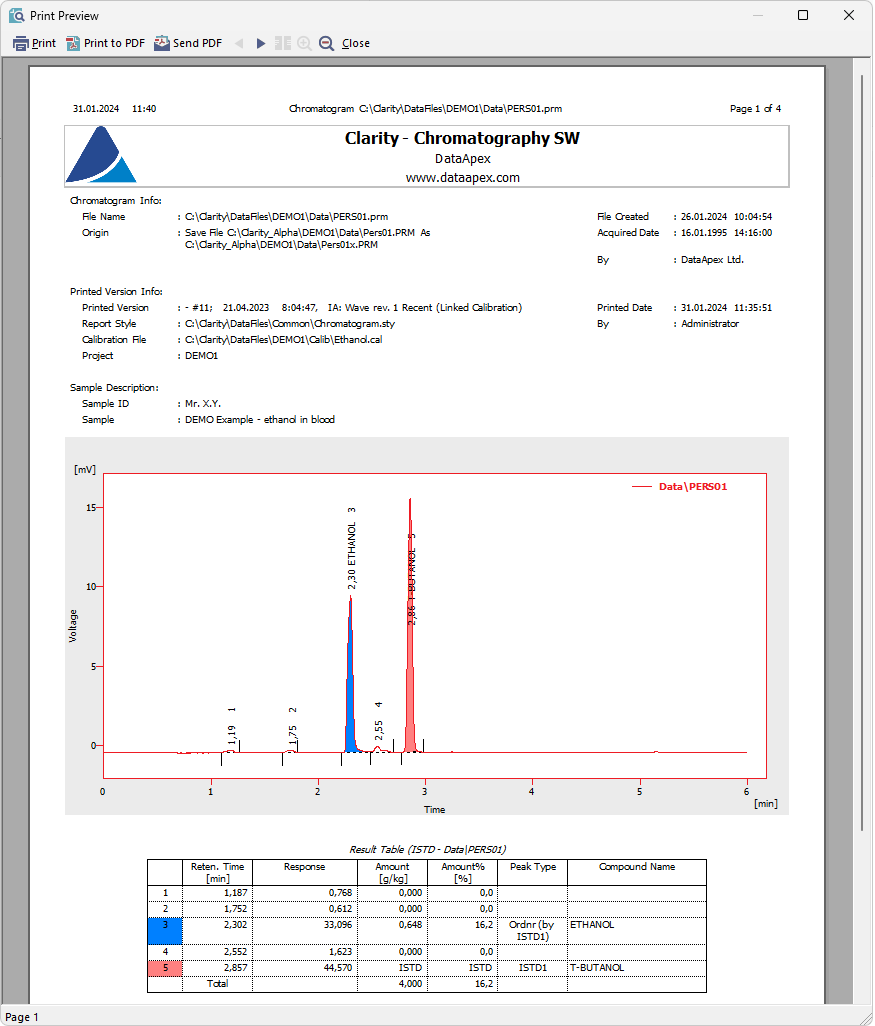
Print Preview
Initiates the print of the report. When invoked, the standard Print dialog is opened.
Prints the report to the *.PDF file. Using the button invokes the Print to PDF dialog (similar to Open Method dialog) where the user can select filename and location of the resulting *.PDF file.
Note:
*.PDF files can be read by freely available Adobe Acrobat Reader.
Sends *.PDF file as an email attachment. The command will automatically print the report to *.PDF file, create new message in your default email client and enclose the created *.PDF file as an attachment. Then you can fill in the remaining information (recipient, text of the message, etc.) into the email message and send it.
Caution:
In case you opened a preview of a chromatogram which contains unsaved changes, the printed results may be different in the end as the chromatogram is automatically saved when printed. Saving a chromatogram causes a recalculation which may affect printed data.
Next Page 
Displays the next page of the report. Only active for reports consisting of more than one page and when the last page is not already displayed.
Previous Page 
Display the previous page of the report. Only active for reports consisting of more than one page and when the first page is not already displayed.
Two Page/One Page 
This button switches between the display of one page and the display of two pages of the preview on one screen. Only active for reports with more than one page.
Zoom In 
Enlarges the size of the preview by one step. If the maximum enlargement has already been reached, switches to the least enlargement possible instead.
Zoom Out 
Reduces the size of the preview by one step. If the maximum reduction of the size has already been reached, switches to the maximally enlarged view instead.
Close
Closes the preview.