Toolbars
Tabs: Commands - Toolbars - Menu - Options
The Toolbars tab lists all created toolbars for the respective window.
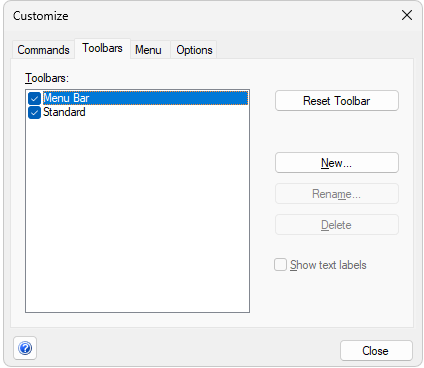
Customize - Toolbars
- To display/hide a toolbar check/uncheck the box next to its name. The Reset Toolbar command restores the original settings.
- The New... command will create a new, empty custom toolbar - use the Commands tab to drag icons to the toolbar.
- The Rename... command invokes Toolbar Name dialog for the renaming the toolbar.
- Delete command deletes selected toolbar and its contents.
- When checkbox Show text labels is checked, corresponding toolbar will display both; icon and description.
Note:
Rename... and Delete commands work only with user defined toolbars. It is not possible to rename nor delete default toolbars.
To reposition a toolbar, left mouse click on the toolbar, and then drag the mouse pointer to the place on the screen where you want the toolbar to be positioned. Alternatively it is possible to place the toolbar out of the window in an individual panel.
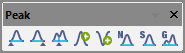
Toolbar panel