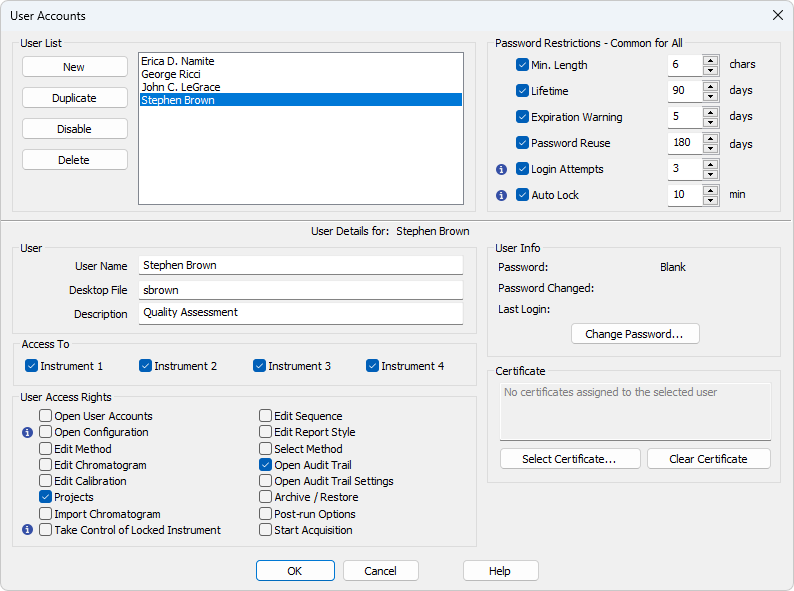SOP - User Accounts - QA account setup
QA personnel must have their own access to the Clarity station, without the authorization to change any data. To set a user account for the QA workers in Clarity without the rights to change any data, follow this procedure:
- Open the Clarity station.
- In the main Clarity window, the user with the Administrator rights must use the System – User Accounts... command to enter the User Accounts dialog.
- Create the user account with the QA personnel rights.
- Use the New button.
- Fill in the User Name (full names are recommended), Desktop File (if you need to share user columns see the chapter "Shared desktop file"), and the Description fields.
- Set the User Access Rights for the user account. The majority of the checkboxes MUST NOT be checked, only the Projects and Open Audit Trail checkboxes should be enabled. Some other checkboxes might be enabled too, based on the access rights and regulations of the particular company. This specifically targets the Post-run Options and the Archive / Restore options.
- Do not change the password settings as this part of the User Accounts dialog is common for all users of the given Clarity station.
- The setting of the User Accounts dialog for the common QA user may be seen in the Fig "User Accounts - Setting the QA worker account":