SOP - User Accounts - Administrator accounts setup
To comply with regulated environment requirements, two types of administrators accounts should be created: IT Administrator and Lab Administrator.
IT Administrator
The IT Administrator should have access to the Clarity station, but not to the analytical data (chromatograms, methods, etc.) created on that station. IT Administrator's main responsibilities are managing configuration settings, user account management, and maintaining a complete list of system users.
To set an IT Administrator account in Clarity, follow these steps:
- Open the Clarity station.
- In the main Clarity window, use the System – User Accounts... command to enter the User Accounts dialog. Click New to create new user account. Fill in the following fields:
- User Name: Enter the desired user name.
- Desktop File: Specify the desktop file name.
- Description (optional)
Note:
It is recommended to use the user’s full name in the User Name field as it is then displayed in the Audit Trail and in reports, making it easier to identify who performed each action.
- Set the Password Restrictions. Define global password rules for all users. Specify the minimum password length (at least six characters are recommended, or follow your company’s policy). Other parameters are optional and depend on applicable regulations.
- Set the password for the IT Administrator account. Click Change Password and enter a password that complies with the restrictions defined in the previous step.
- For the IT Administrator account, enable the following:
- Open User Accounts
- Open Configuration
- Open Audit Trail
- Open Audit Trail Settings
- Enable archiving privileges. To use Clarity Archive function, also enable:
- Access To all instruments
- Archive / Restore
Note:
If an external tool is used for data backup, these options should remain disabled. Note that when an external tool is used, the changes will not be logged in Audit Trail. To comply with GLP requirements, it is necessary to use the Archive function.
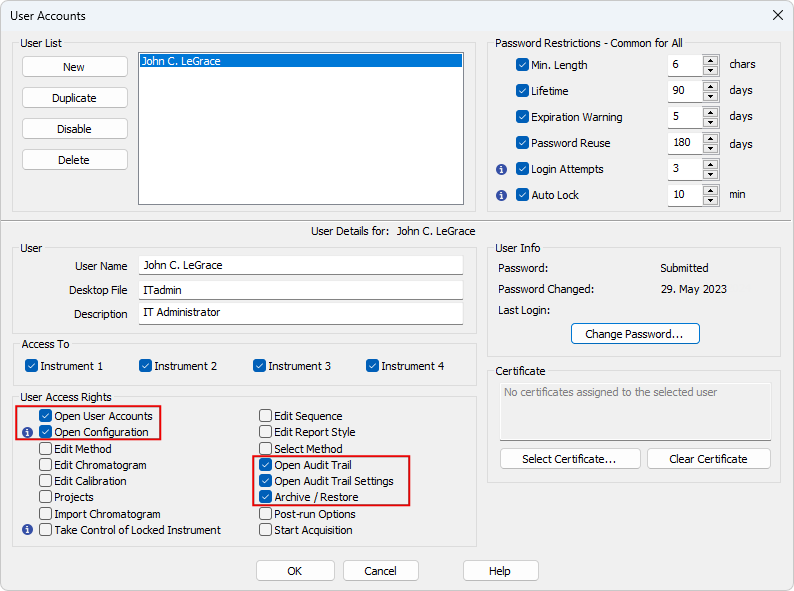
User Accounts - Setting the IT Administrator account
Lab Administrator
Lab Administrator should have access only to data (chromatograms, methods, etc.) created on the Clarity station. Lab Administrator's main responsibilities include allocating Chromatography Data System (CDS) resources to users, creating and maintaining projects, creating and verifying methods, custom calculations and reports, etc.
To set a Lab Administrator account in Clarity, follow these steps:
- Open the Clarity station.
- In the main Clarity window, use the System – User Accounts... command to enter the User Accounts dialog. Click New to create new user account. Fill in the following fields:
- User Name: Enter the desired user name.
- Desktop File: Specify the desktop file name.
- Description (optional)
Note:
It is recommended to use the user’s full name in the User Name field as it is then displayed in the Audit Trail and in reports, making it easier to identify who performed each action.
- Assign the User Access Rights. The Lab Administrator's rights depend on the laboratory's internal policy. The most common set of access rights is displayed in the picture below. However, the Lab Administrator should not be allowed to:
- Modify the Clarity configuration. We recommend doing so, unless internal regulations state otherwise.
- Change user accounts (except for assigning privileges to already existing users, where Open User Accounts access may be justified).
- Optional: Select the Certificate to be used for electronic signatures.
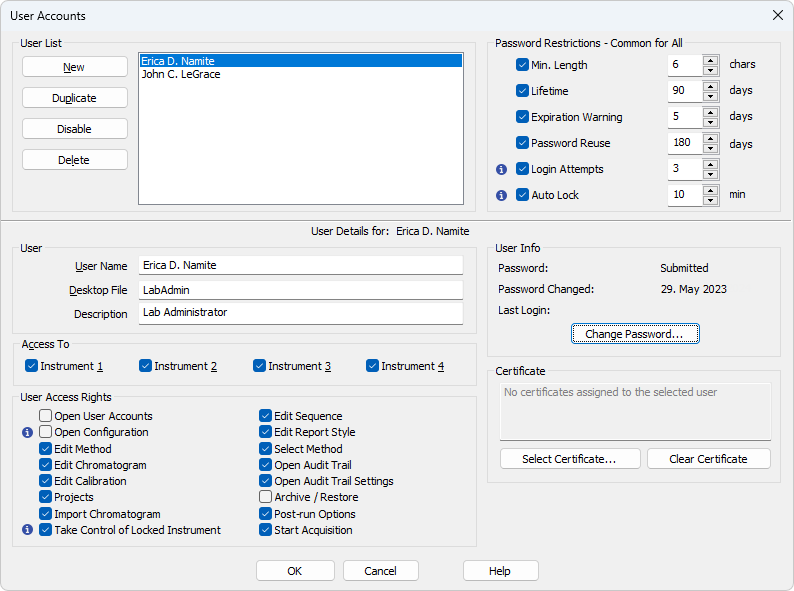
User Accounts - Setting the Lab Administrator account