Setting certificates
A certificate issued by any official authority is a file that can be installed on a given computer. Such installation procedure shall be explained and described in detail by the certification authority by which the certificate was issued.
Checking installed certificates:
- System Administrator should run the certificate file and install it according to the process described by the issuer. Its installation may differ in various operating systems, but the file should be installed to the Personal certificate store.
- In the Microsoft Windows, press the
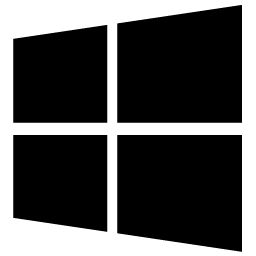 windows key together with the "R" keyboard key to invoke the Run dialog. Type "certmgr.msc" in the dialog and click OK.
windows key together with the "R" keyboard key to invoke the Run dialog. Type "certmgr.msc" in the dialog and click OK. - In the following window, navigate to Personal folder. Such folder contains certificates that are detected by Clarity and can be selected in the Select certificate dialog in the User Accounts window.
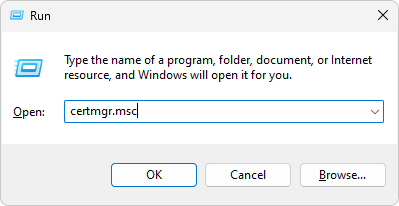
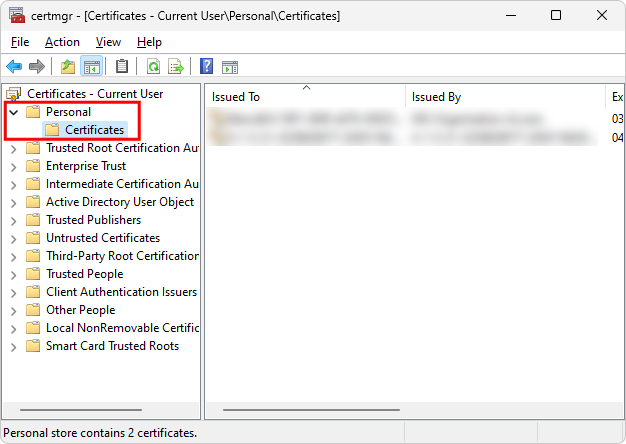
Setting certificate for signing chromatograms:
- Clarity Administrator should run Clarity and open the User Accounts dialog (using the System - User Accounts... command).
- Select the particular user name in the User List section in the upper left part of the dialog.
- Click the Select Certificate button in the lower right part of the dialog. The Select Certificate dialog appears.
- Select the certificate from the list of available certificates in the dialog and press the OK button. The selected certificate will be added to the corresponding user account.
- Set other certificates for other users, if desired, by repeating the aforementioned steps.
- Close the User Accounts dialog by pressing the OK button.