Import…
Imports a Sequence Table that has been stored in a text file. Values have to be in delimited format and separated by an arbitrary delimiter.
Import of the sequence is one of the functions that enables an interconnection between the Clarity and LIMS systems. It can be performed in three steps:
Select text file and set import settings
Invoking the command will open the Import Sequence Step 1 dialog, that is used to select which text file will be imported, set the delimiters and preview the values.
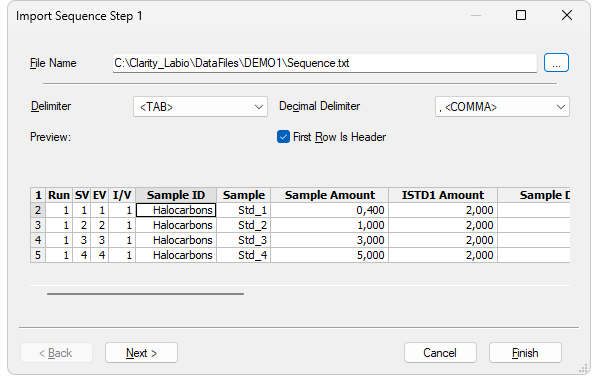
Import Sequence Step 1
Serves for setting the filename and directory path of the imported file. Use the  button to invoke the Open Files To Import dialog and locate the desired file. Press OK to confirm the selection of the file.
button to invoke the Open Files To Import dialog and locate the desired file. Press OK to confirm the selection of the file.
Selects the character used as field delimiter. Possible options are <TAB>, <SPACE>, <COMMA> or <SEMICOLON>.
Defines the character used as decimal delimiter. Options for the decimal delimiter are <Window's Locale> (the station will use the setting specified in the local settings of MS Windows), <COMMA>, <DOT> or <SEMICOLON>.
If the text file to be imported contains column descriptions in the first row, use this checkbox to immediately transfer it to the column headers of the Preview section and also use this row for mapping in the Import Sequence Step 2 dialog.
Preview of the first five rows of the imported sequence table.
Column mapping
After clicking the Next > button the dialog changes to the Import Sequence Step 2. This section is used to map the columns of the imported file with the corresponding columns in the Sequence Table.
Import can only be finished after the required columns (SV, File Name, Method Name - all marked in bold) have been mapped.
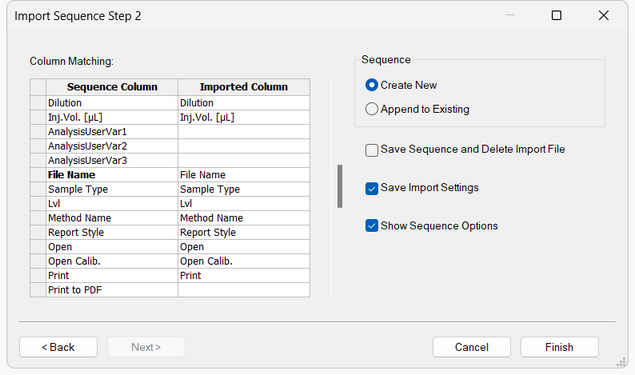
Import Sequence Step 2
Set the mapping so that the columns used in Clarity (Sequence Column) will correspond to the columns from the imported file (Imported Column). Columns that are highlighted in bold letters are required.
When the imported table contains column headers (the First Row is Header checkbox from the Import Sequence Step 1 dialog has been checked), Clarity will attempt to automatically map the columns according to their names. Manual mapping will override the default name mapping. Clarity will store these names for future imports.
Determines whether the imported table will be appended to the end of the currently opened sequence table in the Sequence window (Append to Existing) or whether a new sequence table will be created (Create New).
Save Sequence and Delete Import File
When checked, automatically saves the imported sequence file and deletes the source text file. When the Create New checkbox has been checked, the Save As dialog for selecting the filename and path of the new Sequence Table will open automatically after import.
Saves the current import settings for future imports. The setting will be stored in the station configuration and is thus shared by all users and Instruments.
Automatically opens the Sequence Options dialog after the import.
Note:
When importing into a running sequence, this checkbox will be disabled.
Adjust the Sequence Options
If you checked the Show Sequence Options checkbox, the Sequence Options dialog will automatically open after the import. This is where the sequence settings can be adjusted. A detailed description of the Sequence Options dialog can be found in the chapter "Sequence Options"