Text and EZChrom ASCII
Imports a chromatogram saved in a text file.
A chromatogram in text format may contain a heading with a description of the conditions of measurement and must contain data of the chromatographic curve in one or more columns. The station automatically interprets the headings of text files exported from the Clarity and the EZChrom softwares.
Note:
The EZChrom ASCII text format uses the file suffix (*.ASC). It differs from the text format exported from Clarity station in the naming of individual items in the heading.
After selecting the chromatograms in the Open Files to Import dialog and pressing the Open button, the Import Text File dialog opens. The conversion program determines the most suitable import setting according to the content of individual imported text files. Individual settings can subsequently be adjusted in the Import Text File dialog and saved for further use. Import is performed by the OK button.
When the same type of files are imported frequently, it can be useful and time-saving to save import settings for further use. In drop-down box on the left user can select from previously saved presets, by clicking  button right to list the presets management menu will open. The menu contain commands for saving current setting (Create New...), Rename... or Removepresets. Presets are stored as part of Clarity Desktop file.
button right to list the presets management menu will open. The menu contain commands for saving current setting (Create New...), Rename... or Removepresets. Presets are stored as part of Clarity Desktop file.
This radio button group indicates whether all the settings below will be applied either to current file only or to all files imported at once. In case multiple files are imported at a time, and this radio buttons are set at Current File, the Import Text File dialog will be invoked for every file in the sequel. When Apply Settings to radio button is switched into the All n Files position, subsequent files will be proceeded with the same settings. By checking Prefer Detected Settings checkbox you can force Clarity to use setting detected from the imported file (where applicable).
Choose method whose parameters (integration table, attached calibration, etc.) will be applied into the imported chromatogram. By default, displayed method matches method in the Single Analysis dialog. Leaving this field blank applies default parameters.
The name of imported file including directory path.
This button will open the current file in simple text viewer. This can help user to identify exact meaning of particular columns when it's not clear from file suffix.
Sets the line of the file on which the data import should start.
Sets the last line of the file that should be imported.
Selects the sign by which the individual items are separated in the text file. <TAB>, <SPACE>, <COMMA> or <SEMICOLON> are available to choose from.
Separator of decimal points - <DOT>, <COMMA> or <Windows Locale>. Separator indicated in Windows (as <Windows Locale>) is used as the default.
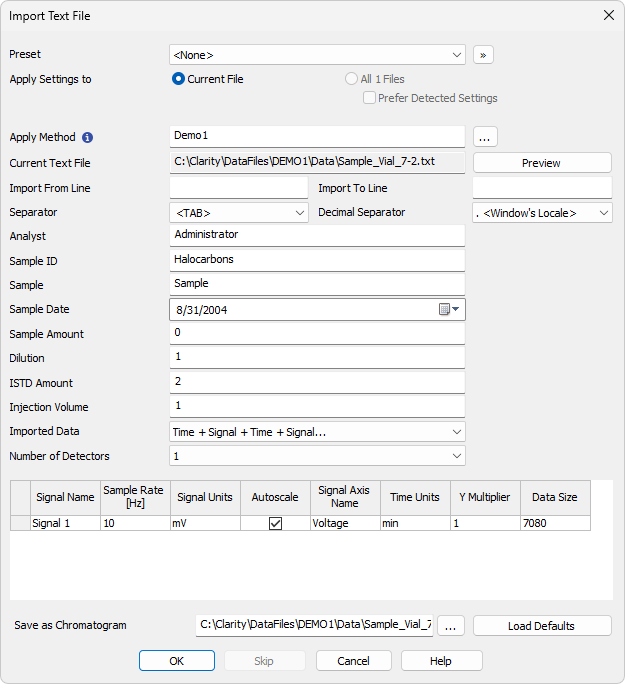
Import Text File
Analyst, Sample ID, Sample, Sample Date, Sample Amount, Dilution, ISTD Amount, Injection Volume
These fields composing the chromatogram heading have the same meaning as described in the chapter "Single Analysis"
Time + Signal + Time + Signal... - Every chromatographic curve is saved in a pair of columns, in which the first one represents a time and the second one a signal.
Signal + Time + Signal + Time... - Every chromatographic curve is saved in a pair of columns, in which the first one represents a signal and the second one a time.
Signal + Signal... - Every chromatographic curve is saved in one column, where the values represent the signal only. The time basis is obtained from the Sample Rate field.
Time + Signal + Signal... - Time base is contained in first column, every next column represents a signal of one detector.
Specifies the number of detectors for the import of multi-detector chromatograms.
Sets the signal name for further display.
Selects the sampling speed in the number of samples per second (Hz). Select one of the speeds from the list corresponding to the speeds of our A/D converter or enter your own value.
Determines the units in which the signal values are stated. Entered unit must match the unit which is used in imported file.
Sets the possibility to automatically scale the signal units in graphs.
Signal Axis Name
Sets the identification of the Y axis.
Determines the units in which time values are stated.
Possible values are: ms - milliseconds, s - seconds, min - minutes. Minutes are entered in decimal format (e.g. 1.5 min. = 1 min 30 seconds).
Sets the multiplier for scaling the data on the signal axis.
Number of points of a curve. This field cannot be adjusted. It serves only as referential check whether the import took place correctly.
Sets the name and location of the resultant chromatogram created after importing a text file. By default, the program will offer to use the original name of the imported file.
To select another name for the resultant chromatogram, open the Save As... dialog using the  button.
button.
Selects implicit values of all fields (i.e. returns the dialog into state prior to any changes made after opening).
OK
Confirmation of import.
Skip
Skips current file and proceed to subsequent one while importing multiple files.
Cancel
Cancellation of import.