Check for Updates
If your computer is connected to the Internet, Clarity connects to an updating server and checks whether there is a new software update available. When the update program determines that your version is older than that available on the server, it will offer you an automatic download of the newer version from the Internet.
Note:
Automatic update feature can be used only if you have registered your Clarity workstation via the Register command.
Caution:
Change in the first part of the version number equals to paid upgrade and requires a new user code. Make sure you have a new user code for such version before proceeding with the update.
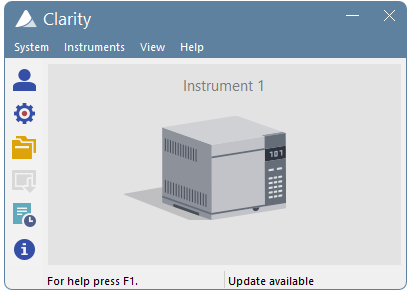
Update available in the main Clarity window
If the station is not connected to the Internet, the following dialog shows up. In that case check your Internet connection by opening any web page in your browser or try checking the LAN cable or WIFI connection.
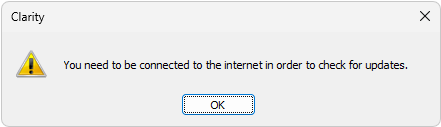
No connection during the Check for Updates action
Clicking on the Update available command triggers the Check for Updates dialog.
The Check for Updates dialog opens and displays the phrase “Connecting to server”. When a successful connection is established, the program for updating compares the number of your version to the last available version on the server. If you have the newest available version, the message “No updates available at this time” will be displayed.
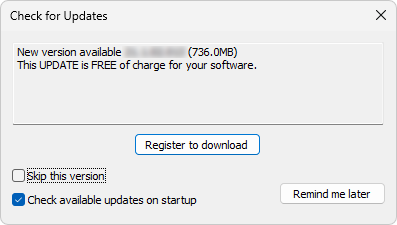
Check for Updates dialog - Register to download
Download of Clarity update is available for registered users only. By clicking on this button a registration web page will be opened in your default web browser. For more details see also chapter Register. Once you switch back to Clarity, you will be notified that you have to confirm your registration from your email.
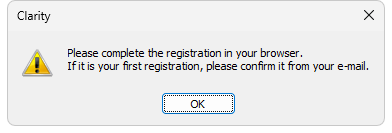
Confirm your registration from your e-mail
Caution:
The update will not be available until you activate your registration from your e-mail.
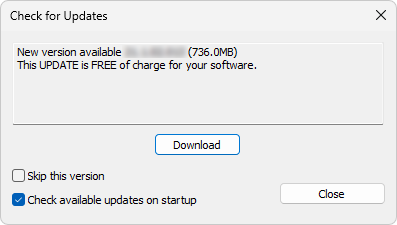
Check for Updates dialog
Caution:
Whether the new available version is free update or paid upgrade is noted by the text in the dialog.
If you registered your Clarity installation and confirmed the registration from your e-mail, by clicking on this button a download of a new version will start.
Checking of this option skips update for the newer version and unless next update is available, Update available command will not be displayed. Update can be performed manually from the main Clarity window - Help - Check for Updates....
Check available updates on startup
Leaving the option checked means that it automatically checks for updates upon every start of Clarity. This option is recommended to keep your software updated. Unchecking this option means that checking for updates is performed manually from the main Clarity window - Help - Check for Updates....
Close
Closes Check for Updates dialog.
Note:
If the user who performs the download does not posses appropriate rights to install applications in Windows system, a warning message will be displayed. It will offer the possibility to download the update and save it on the local hard disk.
After pressing the Download, the AutoUpdate dialog will appear. Here you can see the rate and progress of downloading of the update file from the Internet.
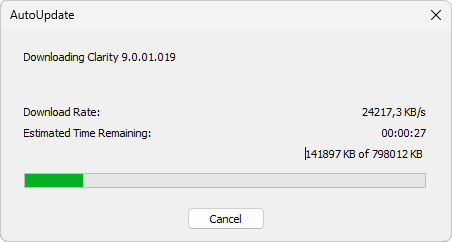
AutoUpdate dialog
While downloading the update from the Internet, you will not be able to use the Clarity workstation for measuring and processing of analyses. After completion of the download from the updating program, the Clarity workstation automatically switches off and runs an Installation program. This will take you step-by-step through the update of the workstation.