Clarity2Go Configuration
Allows you to set the communication with the Clarity2Go server.
Clarity2Go is a tool for remote monitoring of state of Clarity Instrument. It consists of three independent parts: Clarity station sending the information to the server, server dispatching the information, and client on the target device (smartphone, tablet or PC) receiving the information. The client application is currently available for smartphones with iOS and older versions of Android OS and can be downloaded free of charge on Google Play or App Store (named Clarity2Go).
Note:
Application might not be available from Google Play on devices with the latest versions of Android OS while using Google account that has not used Clarity2Go previously. The application could still be installed directly using the apk, it can be provided by DataApex upon request, if you are interested, please contact support@dataapex.com.
DataApex is providing public server for this use on following address: http://clarity2go.dataapex.com:80/
How to set it up:
- Check the checkbox of Instrument 1..4 you want to monitor.After successful registration every checked Instrument will get its unique ID, displayed right to the name of the Instrument.
- Enter this ID into Clarity2Go client on your smartphone to access it for monitoring.
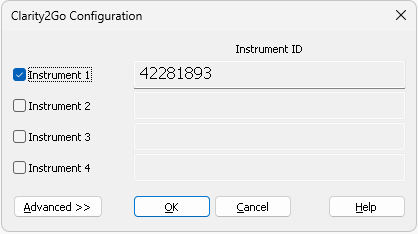
Clarity2Go Configuration dialog
Turns On/Off the sending of the status of particular Instrument. When Instrument is not registered, checking this checkbox will connect Clarity2Go server and register the Instrument.
Show/Hide advanced settings, which has no use for most users.
Close the Clarity2Go Configuration window.
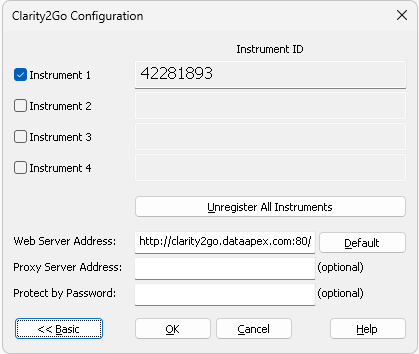
Clarity2Go Configuration - Advanced dialog
Unregister all registered Instruments on Clarity2Go server.
Set the address of Clarity2Go server.
Set the default address of Clarity2Go server.
When proxy server is used for connecting the Internet, set its address.
By entering a password here, protection is enabled and the same password needs to be filled in on a mobile client.