Import MS Chromatogram
The import dialog opened after selecting files to import in Select files to import MS chromatograms dialog depends on the format of the imported MS data.
For the *.cdf format, the MS Import AIA File dialog opens (slightly modified from the standard Import AIA File dialog).
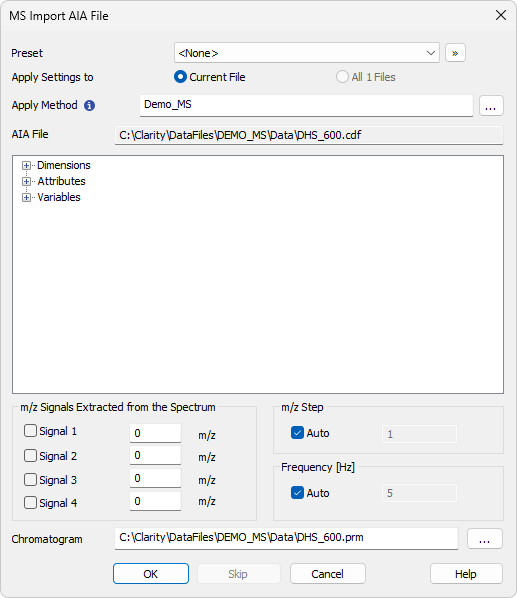
MS Import AIA File dialog
For the *.mzData, *.mzML and *.mzXML formats, the Import MS Data File dialog opens. The two dialogs have most features in common.
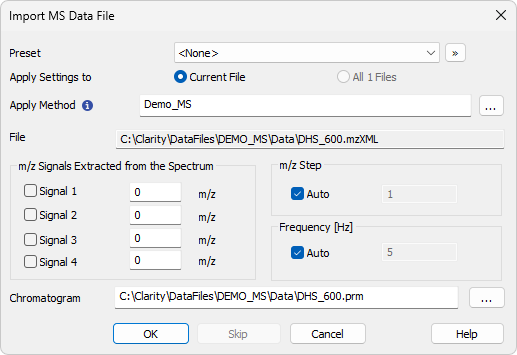
Import MS Data File dialog
Allows to select a preset from the list of stored import presets. A preset can be created / deleted / managed using the  button.
button.
Radio-button deciding whether the settings for the import will be applied just to Current File selected (the one as defined by the AIA File/File field) or to All n Files selected for import (if multiple are selected).
Choose method whose parameters (integration table, attached calibration, etc.) will be applied into the imported chromatogram. By default, displayed method matches method in the Single Analysis dialog. Leaving this field blank applies default parameters.
Name of the imported file including directory path.
m/z Signals Extracted from the Spectrum
Defines which signals should be extracted from the spectral data and stored to the chromatogram as standard signals. Up to four signals are allowed, with the m/z precision being limited by the m/z Step value of the chromatogram. If the specified m/z value is outside the measured spectrum in the imported chromatogram, the measured value closest to this value is used instead.
Defines the precision of the m/z values being imported, set in amu (atomic mass unit) or Da (Dalton). While the Auto checkbox is checked, the import mechanism will decide the optimal m/z Step itself, unchecking it allows the user to select the desired value. Setting the value manually too low will create unnecessary larger data, while setting it too high will cause a loss of m/z precision.
Defines the sampling frequency of the spectral data being imported. While the Auto checkbox is checked, the import mechanism will decide the optimal frequency itself, unchecking it allows the user to select the desired value.
Note:
Setting the Frequency too low manually will create chromatograms with less-than-ideal data points and distorted peak shapes. Setting it too high will create artificial points where the real ones are missing. These artificial points are generated as a linear interpolation between existing points.
Name and location of the resultant chromatogram created after importing the spectral file. By design, the program will store the original name of the imported file along with the *.PRM suffix and the path to the directory of the current project.
To select another name and location of the resultant chromatogram, open the Save As... dialog using the  button.
button.