System Configuration is lost, what is wrong?
This problem is caused by the wrong configuration file saved in Clarity\cfg. The most common reason is that the computer was shut down while Clarity was running. Normally, Clarity saves the clarity.cfg file when exiting, but when the computer is shut down while doing this, the clarity.cfg file may be corrupted and cannot be used in Clarity next time it is opened.
The corruption of the clarity.cfg file may happen in numerous ways. Here are the two most common situations:
- When the computer is switched off while the Clarity is running, e.g., while experiencing some fluctuations in the power system.
- When the computer is switched to the sleep mode, while Clarity is open, but not running (e.g. during lunchtime). While the analysis in Clarity is running, Clarity blocks switching to the Sleep mode, but without it, it can't do so. In sleep mode, the computer loses the communication between Clarity and the A/D converter and/or hardware key, which may result in destroying the configuration.
All data, such as methods, sequences, data files, calibrations, etc. are saved on demand and are not corrupted when a similar situation arises. The clarity.cfg file holds the information of the Directories and the System Configuration settings, that are lost, so they must be set manually once more.
To repair the damage, follow this process:
- Open the System Configuration dialog and configure your system manually (eg. add detectors, LCs, GCs, valves and so on to the configuration), fill in their settings and distribute them to particular instruments.
- Close the System Configuration dialog by clicking OK.
- If you had the Directories dialog set before, use the System - Directories command from the Clarity window to set it once more. Then, close the dialog.
- Open the Instrument. Load the desired project to the Instrument; Default clarity.cfg file has the Work1 directory set as the project directory, you have, most probably, created your own project before the shutdown. Use the File - Project command, select the appropriate project from the list and press the Open button.
Note: You might get the information similar to "the current method was prepared on a different configuration. Some parameters will be used in default format" if you opened and then saved the method after the clarity.cfg file was corrupted, there might be necessary to check/set some parameters, mainly on the Method Setup - Acquisition and Method Setup - Measurement tabs. - Exit the station. The clarity.cfg file was now saved with the correct settings of the configuration.
- You can back up this configuration to some other directory to prevent the manual settings if the problem occurs again.
The station should now be in the configuration as before the failure.
To prevent this from happening in the future if the reason was the sleep mode follow the procedure:
- In Windows 10 and 11 invoke Settings - System - Power & Sleep - Additional power settings - Choose when to turn off the display - Change advanced power settings and set Sleep after item and Hibernate after to "Never". Apply changes and use OK to exit this dialog.
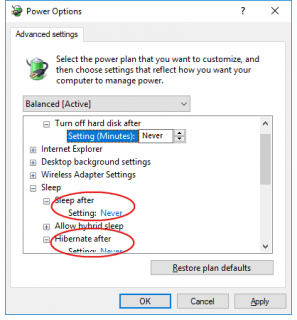
-
In Windows 7, 8.1 go to Control Panel - Hardware and Sound - Power Options - Edit Plan Settings to change the settings.
Corruption should be prevented in the future. Of course, if it was caused by another reason, such as instabilities in the power network, only a good stabilized backup power source and backing up your configuration may help.
