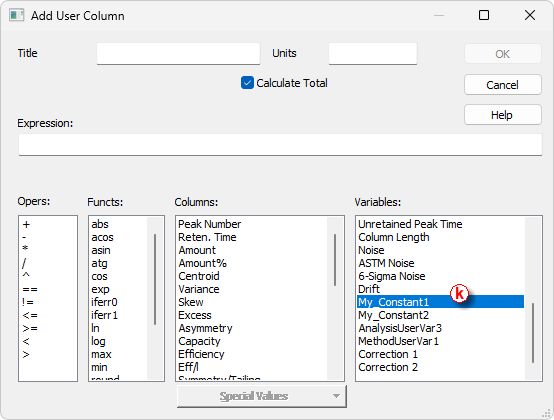This topic describes how to set up User Variables. User Variables let you define custom numeric values that can be reused in User Columns formulas, making calculations more flexible. Analysis User Variables are set in the Single Analysis or Sequence window and Method User Variables are set in the Method Setup window.
A) Setting of Analysis User Variables in Single Analysis window
- In Single Analysis dialog navigate to the User Variables tab ⓐ.
- Define Name of the variable ⓑ. If the field is left empty, default name AnalysisUserVar1-AnalysisUserVar3 will be used.
- Define numerical Value of the variable ⓒ.
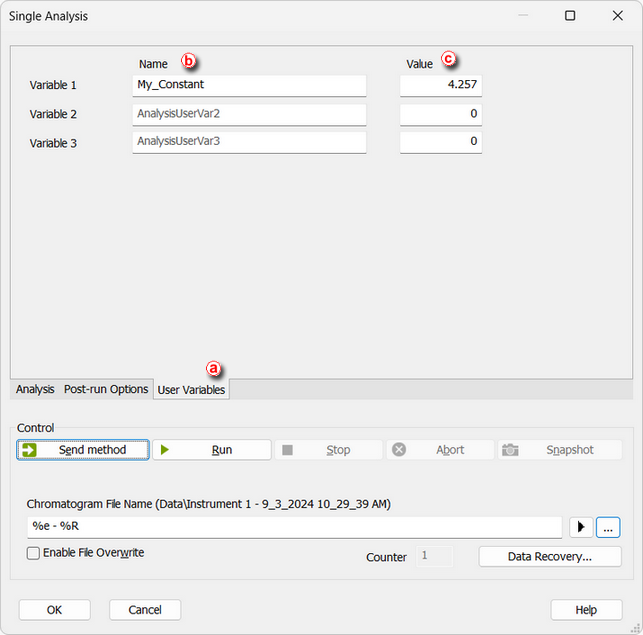
B) Setting of Analysis User Variables in Sequence window
- In Sequence window the AnalysisUserVar1 - AnalysisUserVar3 columns are hidden by default.
- To display them right-click on the Seqeunce Table and use Setup Columns... command.
- Select the variable in the Hide Columns list ⓓ, fill its name ⓔ and click Show ⓕ (item will be move to the Show Columns list ⓖ).
- Repeat the previous step if more variables are needed then click OK ⓗ.
- Defined Custom Name of the variable is used directly in the column header ⓘ. Fill in the values for each row (different values can be used).
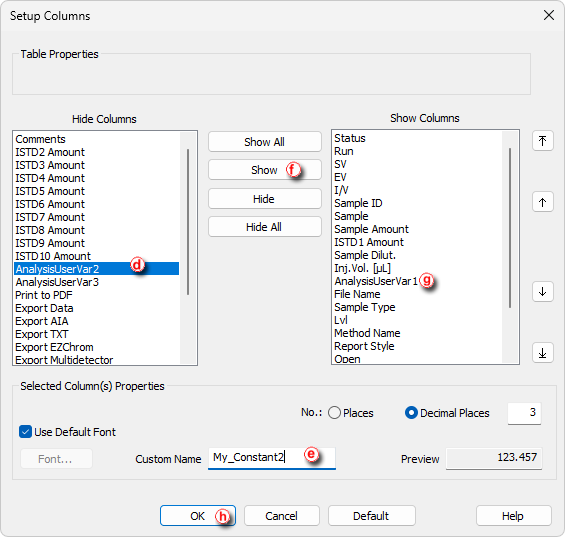
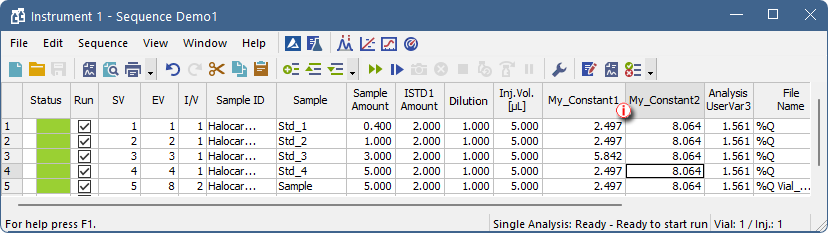
C) Setting of Method User Variables in Method Setup window
- In the Method Setup dialog navigate to Advanced tab
- Define Name, numerical and Value of the variables that should be used ⓙ. Default name MethodUserVar1-MethodUserVar3 is used when the Name is empty.
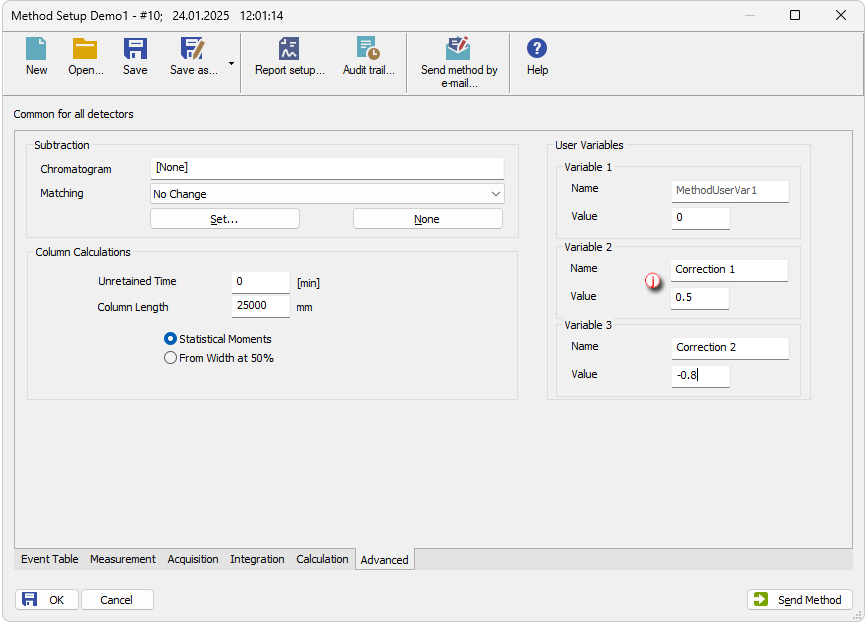
D) Setting of User Columns with User Variables
Analysis and Method User Variables are also editable directly from Chromatogram window on Results tab in User Variables section (it is collapsed by default and must be expanded by clicking the arrow symbol).
Variables can be modified in the same manner as in the previous cases.
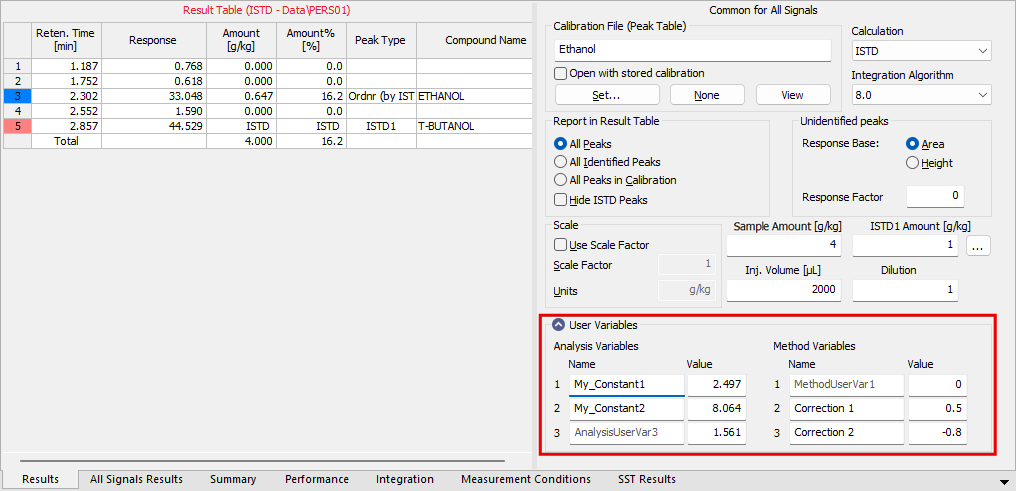
Note:
To use variables in custom calculations add User Column as described in chapter "User Columns" and while formulating the Expression select the desired variable from Variables list ⓚ.