The default maximum number of chromatograms in Overlay is set to 20. In case summary report should include more chromatograms, this limit can be changed in the User Options window, which can be invoked from the Instrument window by using Setting - User Options....
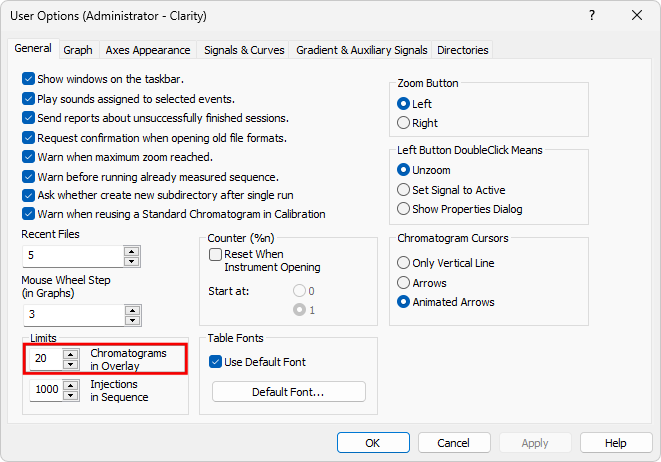
- Open the chromatograms using File - Open Chromatogram.... In Open Chromatogram dialog select desired chromatograms and click Open in Overlay.
Note:
You can also use File - Open Chromatograms From Sequence... command which opens all chromatograms from sequence including Standards.
- Click on the Summary tab in the lower part of the window to display the Summary Table. In the rows you can see chromatograms and signals with measured values and in the columns there are identified peaks from all calibrated chromatograms.
Caution:
Summary Table is based on calibration meaning only calibrated peaks will be present in it.
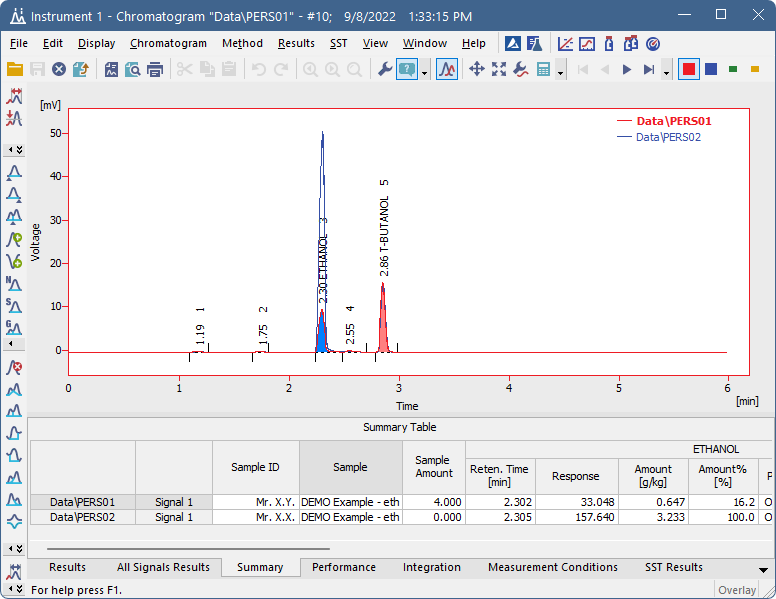
- Right click on the Summary Table, if you want to change the visualization of the table or add a custom column, etc.
- To see all signals, select the Show All Signals checkbox in the Summary Table Options dialog accessible from the pop-up menu of the Summary Table. By default, only signals containing calibrated peaks are visible in the Summary Table.
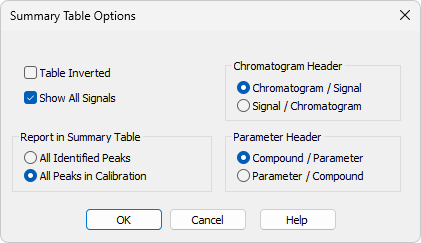
Note:
It is also possible to compare parameters from different chromatograms and check if they fall within set limits by using the SST Extension.