The Audit Trail can be used for finding out who did what and when, including file operations, changes to settings, events that take place during data acquisition and system messages. Therefore this is an essential tool for troubleshooting and managing Clarity.
To access the Station Audit Trail:
- Select Window - Station Audit Trail from the Instrument, Chromatogram, Calibration, Sequence or Data Acquisition windows. Alternatively click
 icon in the Main Station window.
icon in the Main Station window.
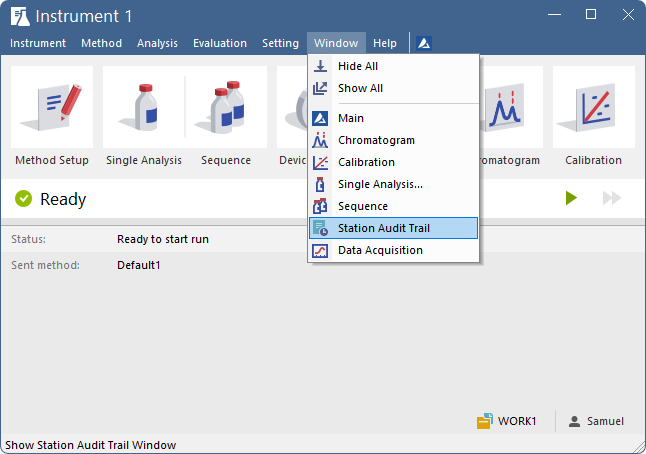
- Click on the Session tab ⓐ if you would like to see the log from the time Clarity was started or on the Daily Audit Trial tab for the present day events.
- Click on the Instruments or System icons ⓑ to filter out events and operations based on instrument where they occurred.
- Inspect the Description column to find out about operations and events that have taken place ⓒ.
Note:
The Daily Station Audit Trail is stored in one separate file every day the station is running. These files can be opened by using the command File - Open Audit Trail (Append).
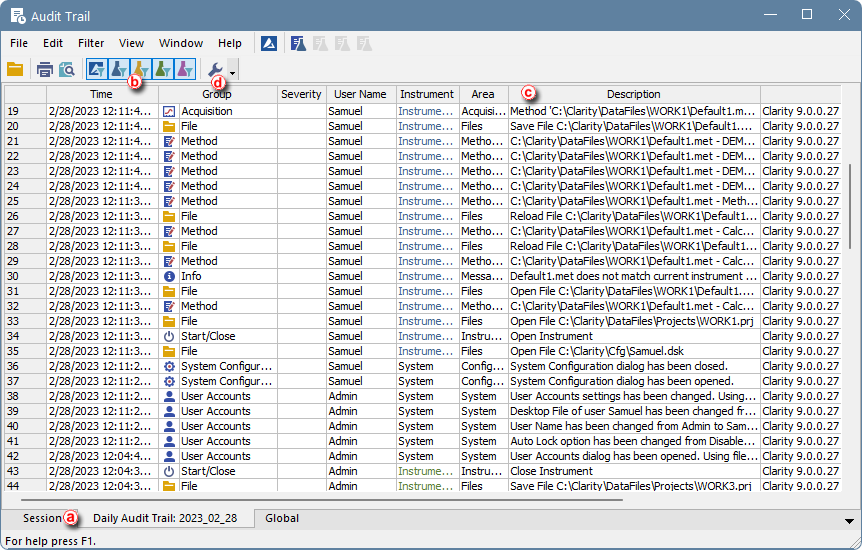
- Click on the Properties icon
 ⓓ to set up which events and operations should be recorded in the Session or Daily Audit Trail.
ⓓ to set up which events and operations should be recorded in the Session or Daily Audit Trail.
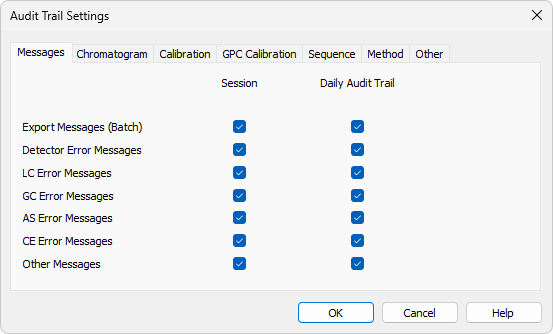
To access the file-specific Local Audit Trail (Chromatogram, Calibration, Sequence and Method):
- Select Window - Chromatogram, Calibration or Sequence Audit Trail from the corresponding window or click on the Audit Trail icon
 in the Method Setup window to open corresponding Audit Trail.
in the Method Setup window to open corresponding Audit Trail.
Note:
The Local Audit Trails are included in the Chromatogram, Calibration, Sequence and Method files and contain the whole file history.