Currently supplied RkNDUSB HW keys use the HID (Human interface device) technology and do not require any drivers.
For old RkUSB keys the drivers will be installed automatically during the installation of Clarity. For this reason it is important to install Clarity before plugging the key. If the installation did not proceed as expected or you may have an old version of Windows, follow the procedure below.

- First install Clarity.
- Connect the USB dongle to a USB port on the computer.
- Install the Rockey drivers by running INSTDRV.EXE in C:\CLARITY\Bin\HW_DRIVERS\ROCKEY\. The following window will appear.
- Select the Install USB driver option and click on Next to finish the installation.
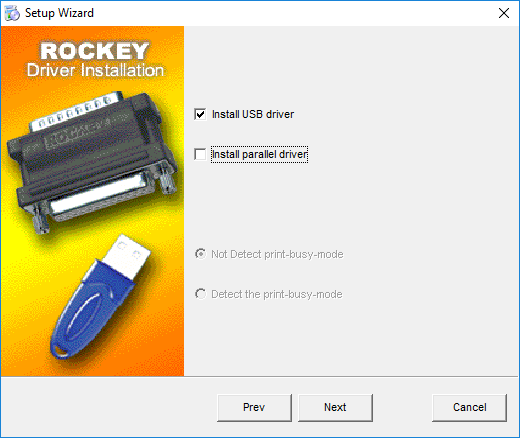
- Verify that the driver has been installed correctly. Meaning that the Device Manager ⓐ has the item "Universal Serial Bus Controllers" - "Rockey4 USB" ⓑ.
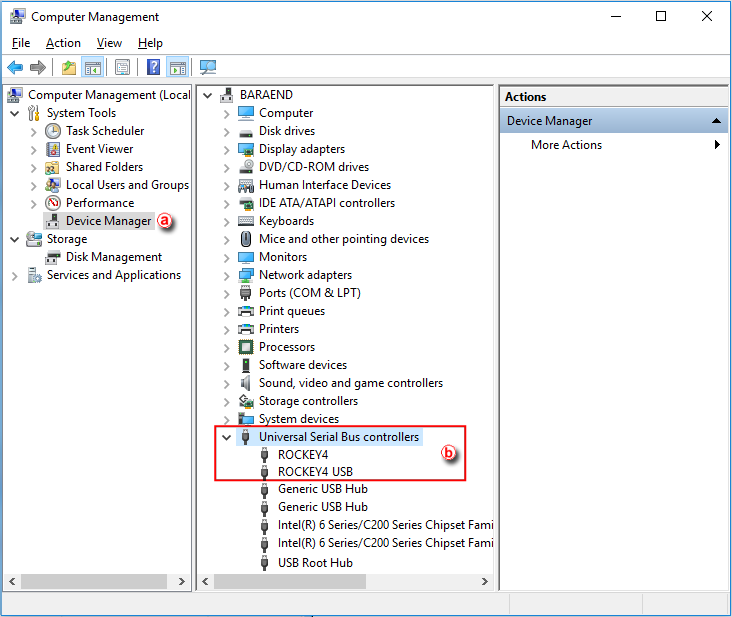
If this does not work, try the following procedure after the installation of Clarity:
After connecting the dongle, Windows will detect a new Plug and Play device and the Found New Hardware Wizard will appear.
- Select "Search for a suitable driver for my device."
- Select "Specify a location" and then select the C:\CLARITY\Bin\HW_DRIVERS\ROCKEY\folder. The rest of the installation will be carried out automatically.
Note:
On Windows 10 and Windows 11, the driver for older HW keys (Rockey4USB.sys) can only be installed if Memory Integrity/Core isolation function of Windows Security is turned off. This function is turned on by default. If an incompatible driver is already installed on the computer, it cannot be turned on. But if it is enabled, the driver installation fails with Error code 39.