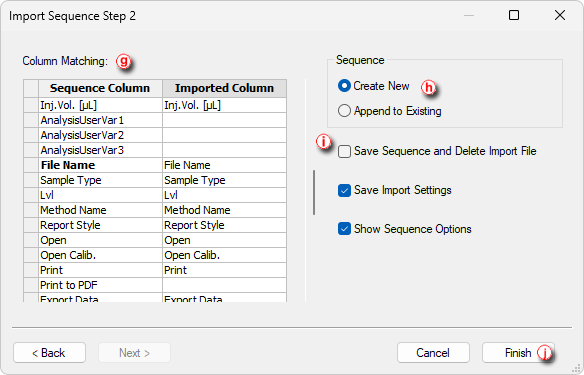It is possible to import sequence that has been stored in a text file. Values have to be in delimited format and separated by an arbitrary delimiter.
Import of the sequence is one of the functions that enables an interconnection between Clarity and LIMS systems.
- Open an Import dialog (File - Import…) from the Sequence window.
- Choose the file which you want to import ⓐ. Supported formats are : .TXT, .CSV and .PRN
- Select the character used as field delimiter ⓑ. Possible options are <TAB>, <SPACE>, <COMMA> or <SEMICOLON>.
- Select the character used as decimal delimiter ⓒ. Options for the decimal delimiter are <Window's Locale> (the station will use the setting specified in the local settings of MS Windows), <COMMA>, <DOT> or <SEMICOLON>.
- If the text file to be imported contains column descriptions in the first row, use First Row Is Header ⓓ checkbox. This row is used for mapping in the Import Sequence Step 2 dialog.
- Preview of the first five rows of the imported sequence table is displayed in the bottom part of the dialog ⓔ.
- Click Next to continue ⓕ.
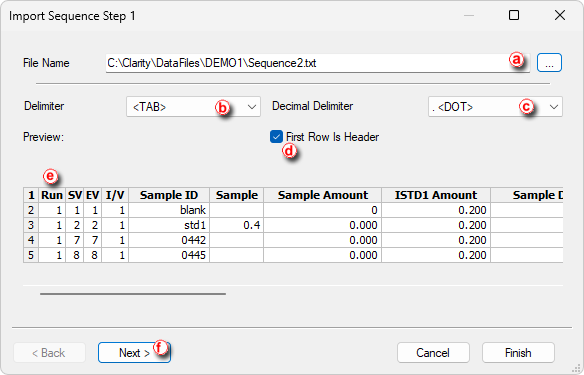
- Set the mapping so that the columns used in Clarity (Sequence Column) will correspond to the columns from the imported file (Imported Column) ⓖ. Columns that are highlighted in bold letters are required. When the imported table contains column headers (the First Row is Header checkbox from the Import Sequence Step 1 dialog has been checked), Clarity will attempt to automatically map the columns according to their names. Manual mapping will override the default name mapping. Clarity will store these names for future imports .
- Select whether you want to save imported sequence as a new file or just append it to currently opened one ⓗ.
- Three checkboxes allows you to do following ⓘ:
- Original file will be erased after successful import.
- Settings of this dialog will be saved for future imports.
- Sequence Option will be shown immediately after finishing import.
- Press the Finish button to accomplish import and close the dialog ⓙ.