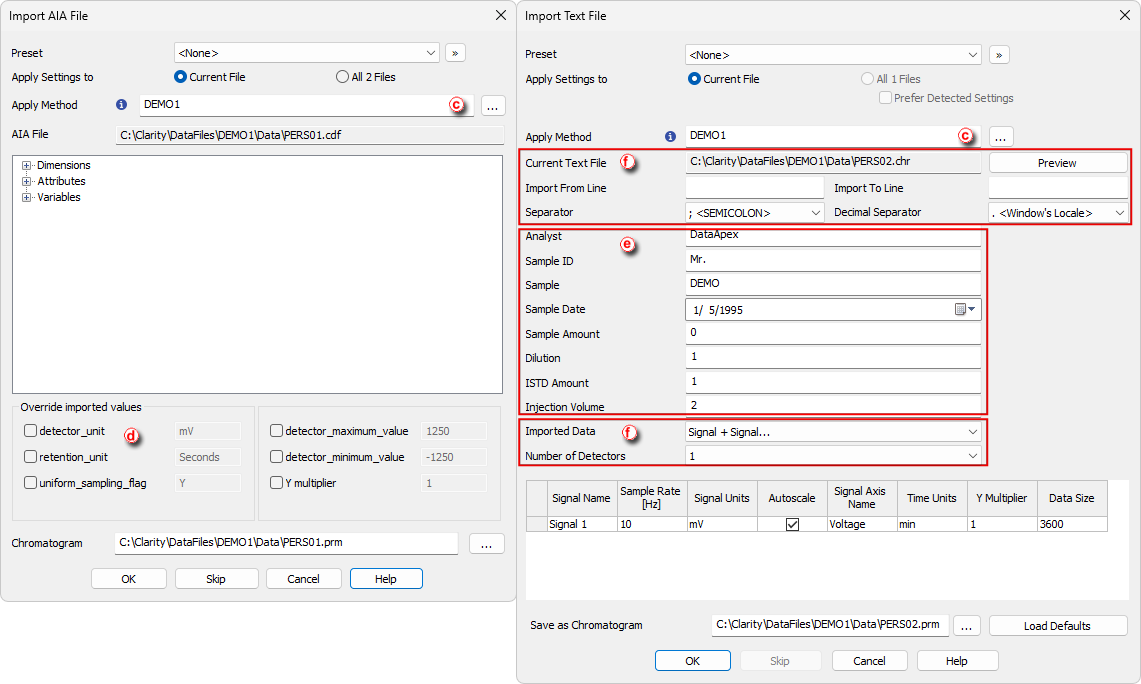It is possible to import chromatograms from other chromatography software. Supported formats are : AIA (*.cdf suffix), EZChrom ASCII (*.asc suffix), Text format (*.txt), Comma Separated Values format (*.CSV) or Multi-detector format (*.chr). The particular procedure depends on type of file you want to import.
- From the Chromatogram window open the Open Files To Import dialog by selecting File - Import Chromatogram….
- You can select the File Type which you want to import ⓐ . By default you can see all supported formats.
- Select the file(s) you want to import ⓑ and click on the Open button.
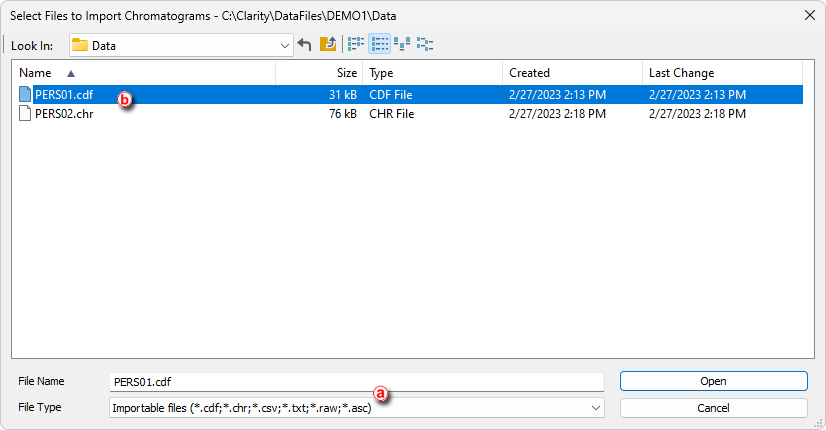
- Set the parameters as needed in the subsequent dialogs depending on the file format.
- For all file formats you can select imported file name and which method to apply ⓒ. This will apply integration, calibration etc.
- Import AIA File - when importing AIA file (*.cdf suffix).
- You have option to inspect data from the source file and override some of them ⓓ e.g, Detector Unit.
- Import Text File - when importing Text, Multidetector or EZChrom ASCII file (*.txt, *.chr, *.asc and *.csv suffixes).
- You can set information regarding given sample ⓔ like Dilution or Injection Volume etc. You can also set information regarding source file format ⓕ.
Note:
File format related settings is typically detected automatically and there is no need to change it.
- Save As - when importing *.raw file, as there is no need to set other parameters.