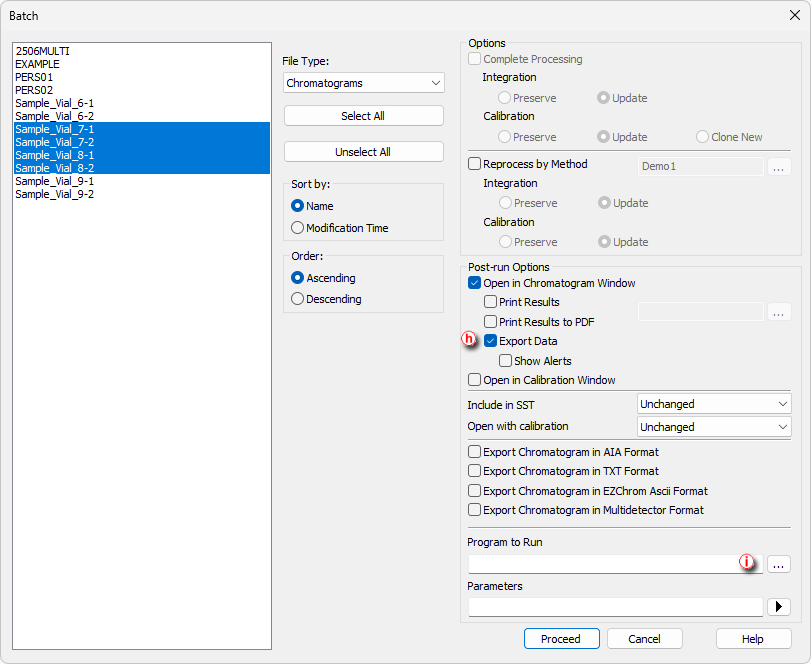Following chapter describes how to export data from Clarity to be used for LIMS. Each LIMS requires a different approach in importing external data, therefore it may be necessary to adjust your LIMS to be able to correctly process imported data from Clarity.
Export settings
- Open Clarity Instrument window and select - Setting - Export Data....
- In the Export Data dialog set the required Export Content ⓐ.
Note:
While exporting Result Table it is recommended to check In Fixed Format. Otherwise the content will change according to changes on screen. Beware that In Fixed Format is only applied to the In Result Table.
- Select desired file formatting in Text Format section.
- Select Export to - Text File ⓑ and choose preferred suffix.
- Select Full Format option ⓒ. This will precede each result table row with a file name, date and time, thus allowing easy sorting after import.
- Set File Name ⓓ and check Append option, in this way all results will be exported to a single file which can then be simply imported directly to your LIMS. Alternatively, leave the field empty in which case each export will be performed to a separate file. Exported files will have automatically generated file name from the chromatogram name.
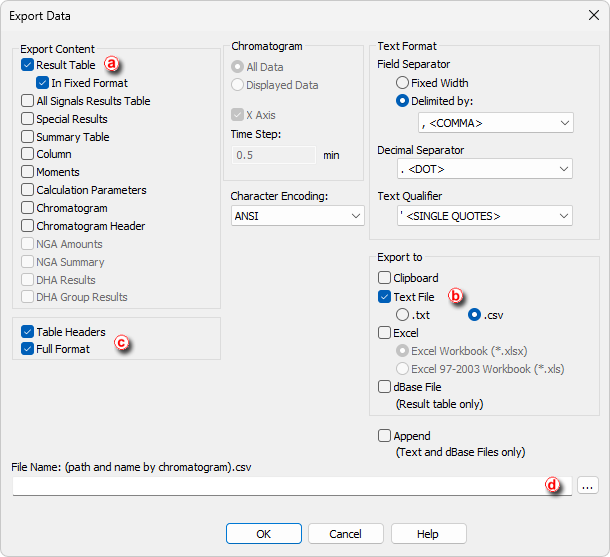
- By default, files are exported to the same directory as the original chromatogram.
- To export to a single directory, specify it in the User Options - Directories tab ⓔ, accessible from the Instrument window by Setting - User Options... command.
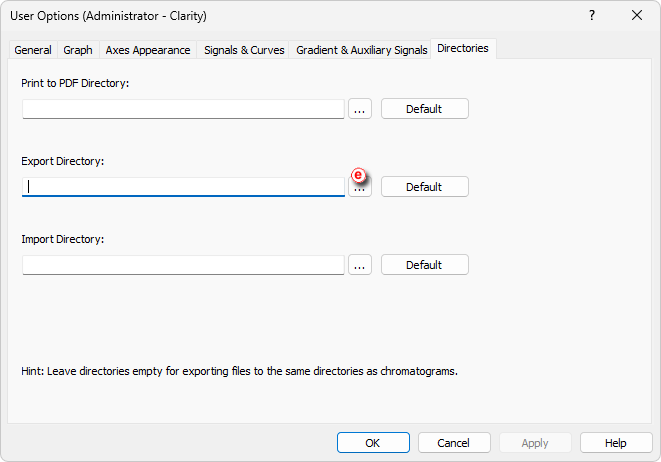
Locations to Export from
Three most common locations in exporting data to LIMS are:
- In the Post-run Options tab of the Single Analysis dialog, select Export Data ⓕ.
Note:
Export of data will be performed automatically after a single analysis is finished.
Single Analysis
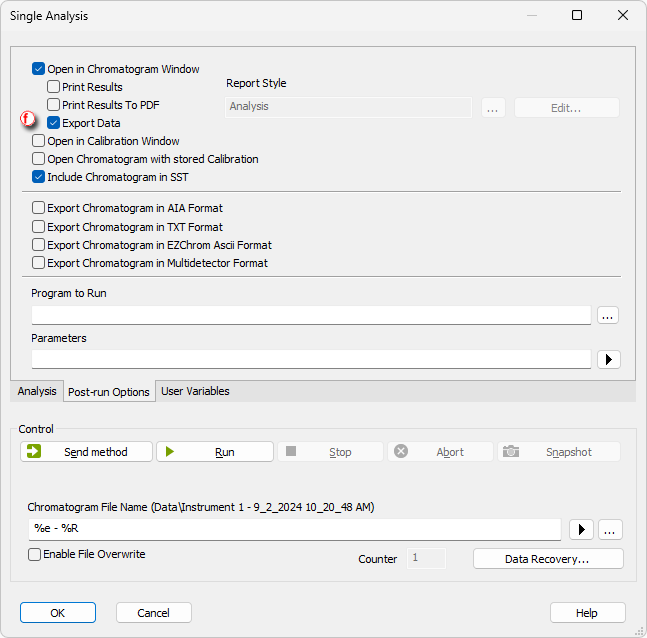
- In the Sequence window, select checkbox in the Export Data ⓖ column for row(s) to be exported.
Note:
Export of data will be performed automatically after the row has been measured.
 More
More- By default, Export Data column is hidden. Right mouse click in the sequence table and choose Setup Columns... to show it.
- In the Setup Columns dialog, choose Export Data from the left list and click on the Show button - it will be added to the show list. Once you click on the OK button, you will return to the Sequence window and new Export Data column will be present.
Sequence
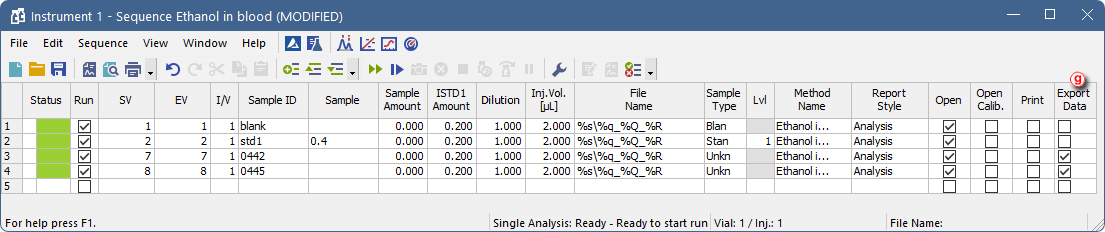
- Export multiple chromatograms at once using the Batch dialog, accessible from the Instrument window by Analysis - Batch... command.
- Select chromatograms to be exported and check the option to Export Dataⓗ.
- Clarity is able to start external program with a parameter ⓘ. Specify a program to run using the
 and specify a command line parameter - typically the file name of the exported text file %e. Once ready to export the data, click the Proceed button.
and specify a command line parameter - typically the file name of the exported text file %e. Once ready to export the data, click the Proceed button.
Batch