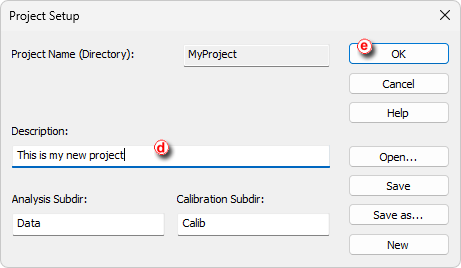Creating a new project ensures that the measured data will be later easily found. The project itself is a directory in Clarity's Datafiles subfolder or selected directory where all relevant files are saved (methods, calibrations, sequences, chromatograms).
- To create new project navigate to the Project Setup dialog by selecting Instrument - Project... in the Instrument window.
Note:
You can also open a project through the Login Dialog opened from the Main Clarity window by selecting the New Project option and clicking OK.
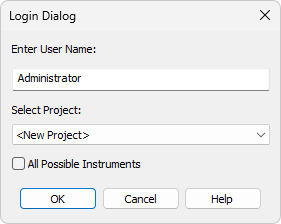
- In the Project Setup dialog click the New button ⓐ to create a new project.
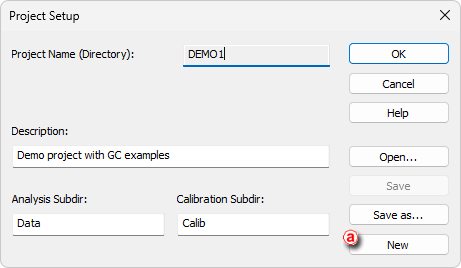
- Set the name of the new project ⓑ and click OK ⓒ.
Note:
Entered project name must not contain invalid characters, i. e. \ /:*?"< >|.
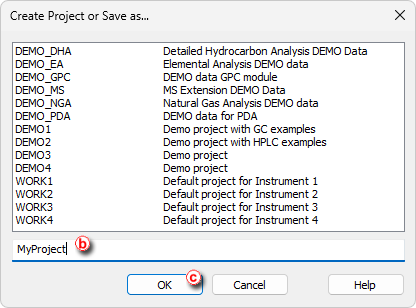
- Fill in the project description in the Description field ⓓ and click OK ⓔ.
Note:
The change of the project will require you to restart the Instrument. If there are any unsaved files opened, you will be prompted to save them. The newly created project does not include any files (for example method, calibration etc.).