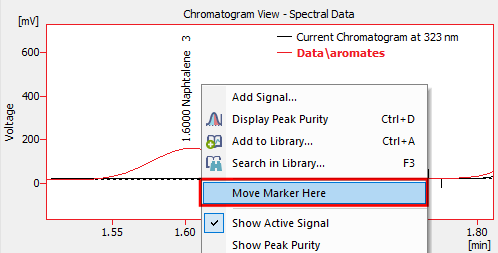Instrument Type must be set to PDA - see the chapter "How to set Clarity instrument to display PDA data"
- To open PDA Chromatogram window navigate to Window - PDA Window ① in the Chromatogram window alternatively click the PDA Window icon
 ②.
②.
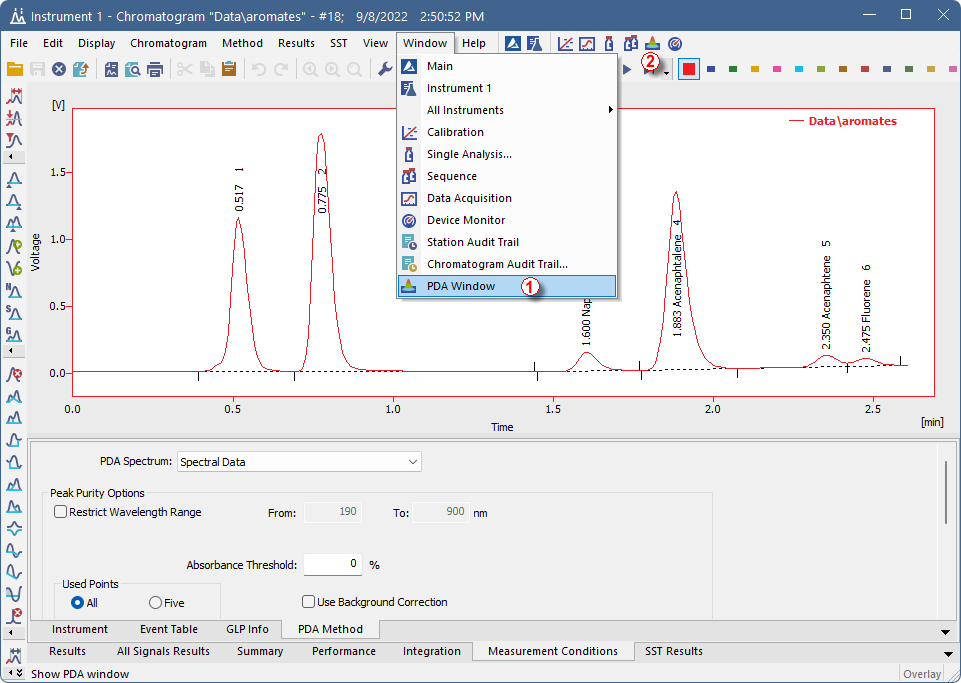
- Spectra are automatically displayed in the PDA Chromatogram window upon opening chromatogram that contains PDA data.
- By default, PDA Chromatogram is divided into 4 separate panes, each with a different information. You can change number of panes from the View menu
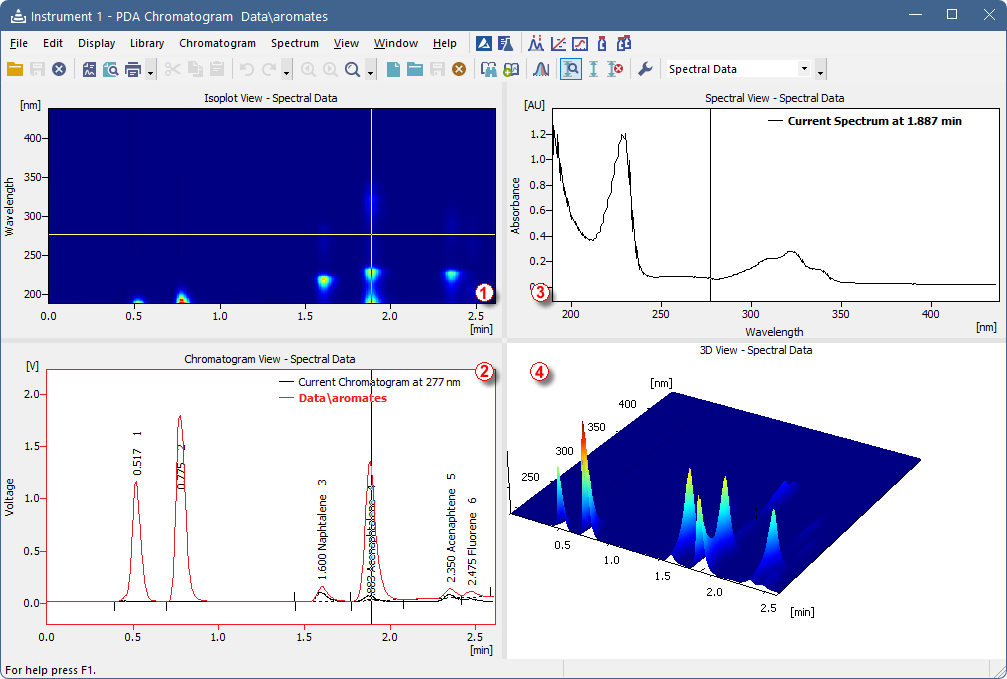
- To change a view of a pane, right mouse click and select one of the views. For a more specific example, see the chapter "How to search in PDA library".
- Numbers ① to ④ correspond to different views in the picture above.

Panes in the PDA Chromatogram contain graphs with markers (thin lines of inverse color crossing the data plot ①②③④). Corresponding data are displayed according to the marker positions.
Note:
Moving marker in one pane moves it accordingly in other ones. For example, moving marker ① in Chromatogram View will result in corresponding shift of marker ③ in Isoplot View.
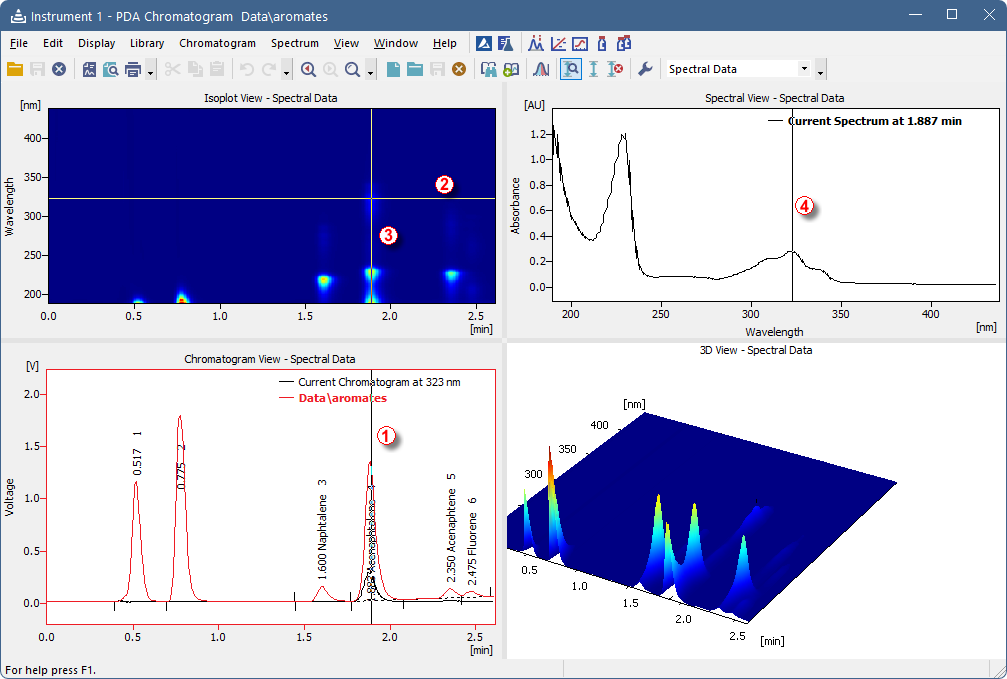
- To change spectral data based on time: drag the vertical marker ① or ③ to the desired time. Note that the cross cursor changes to
 once the move is possible.
once the move is possible. - To change wavelength: drag the horizontal marker ② or ④ to desired position. Notice that the cross cursor changes to
 or
or  respectively once the move is possible.
respectively once the move is possible. - To change both: wavelength and time, move to the junction where the two markers ② and ③ meet. Once the cross symbol changes to
 , left mouse click + hold + drag to your desired position.
, left mouse click + hold + drag to your desired position. - In the 3D View you can move the whole graph to your area of interest - simply left mouse click + hold + drag. Note that markers in other panes will change accordingly to the moved area.
Caution:
Increasing the zoom may cause that the markers to be out of the current view. To move them to the current zoom, right mouse click in the pane and use Move Markers Here from context menu.