To search for a matching compound in the PDA library, there is number of ways.
Most common way to search in library:
- Move marker ① to peak for which you want to search in library.
- Right mouse click to a pane you don't need and select Spectral Search View to display pane which shows search results.
- Use the Search in Library
 ② icon from the toolbar. Spectral Library Search Options dialog will pop-up where you can further refine match criteria as well as searching across multiple libraries.
② icon from the toolbar. Spectral Library Search Options dialog will pop-up where you can further refine match criteria as well as searching across multiple libraries.
Note:
Same can be achieved by pressing F3 or CTRL + F on the keyboard. Alternatively you can use Spectral Search Viewcommand from context or Spectrum menu.
Search in library is based upon multiple requirements (mainly on Match Factor), if any of the requirements fails, the compound will not be displayed in the result of the search.
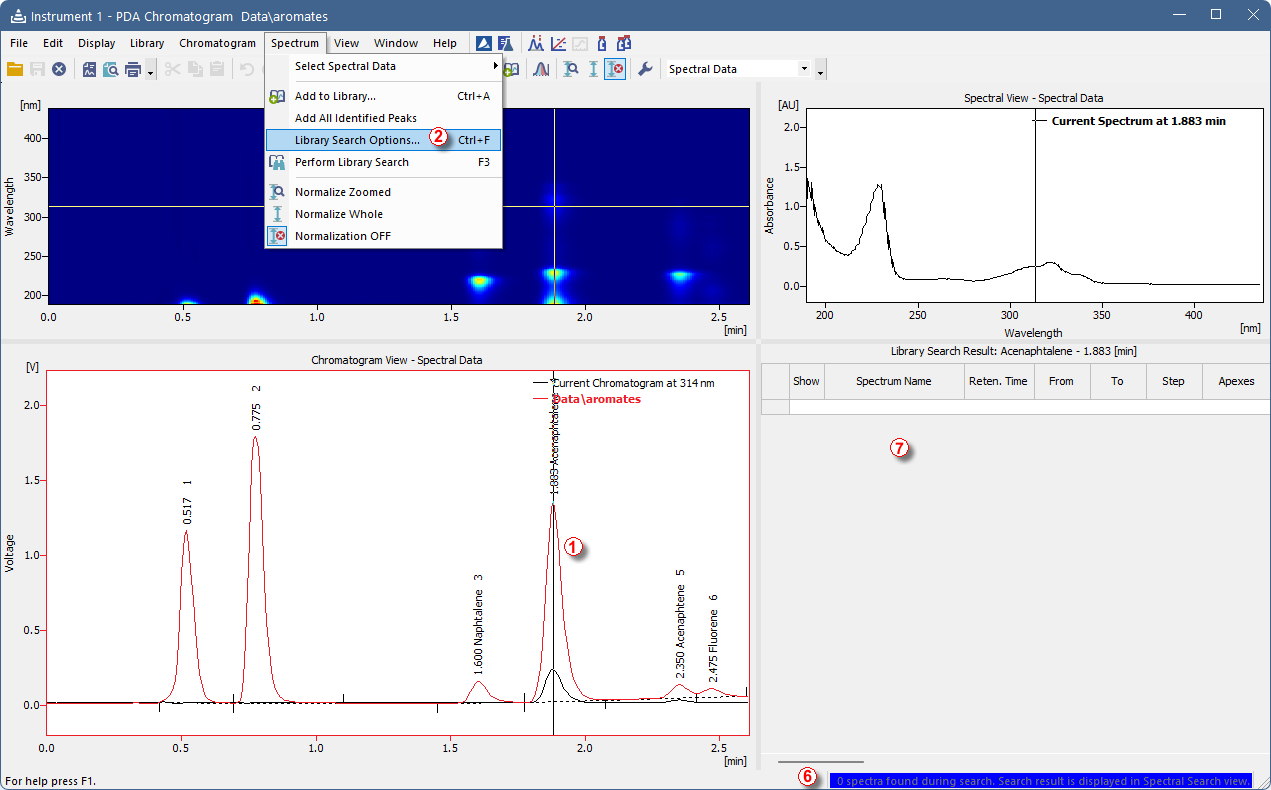
- Invoke Spectral Library Search Options dialog according to steps 1-3 at the beginning of this topic.
- Set the search parameters in the top half of the dialog.
- Note that Restrict Retention Time check-box ③ should be enabled only when the PDA library has been created under same conditions as the measured chromatogram.
- You can add new library entry using the
 ④ and use
④ and use  ⑤ to select library which may containt.
⑤ to select library which may containt. - Once criteria are set up, click OK to apply them and to perform the search.
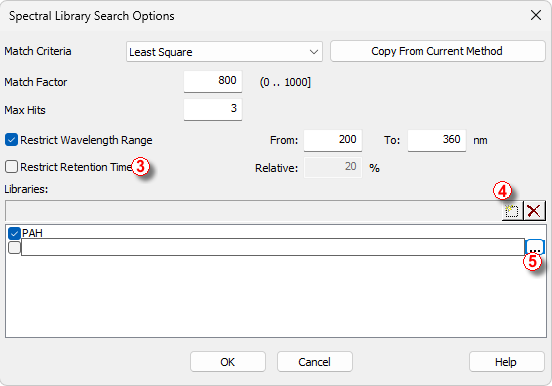
Possible problem during library search:
- After performing search, you may notice that the blue ribbon ⑥ at the bottom of the window that states 0 spectra found during the search and Library Search View is also empty ⑦.
- Possible reason for such behavior can be that the Library Search Options are incorrectly set up e.g., selected library does not contain matching spectrum.