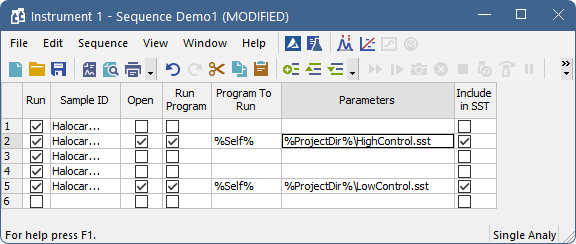The optional SST Extension allows to set up limits for selected parameter. It compares measured values against those preset limits and perform actions based on the result. The SST works with calibrated chromatograms and the evaluation is based on the compound name in calibration.
Here we provide an example on how to create SST method which can be used to check if the control samples are within expected limits and how to set up sequence to be checked by different SST methods.
Caution:
In order to get desired reactions to passed or failed limits for this scenario it is necessary to have chromatogram Overlay Mode switched off.
- Create a SST method in the Chromatogram window using the:
- SST - SST Result to display the SST tab
- SST - New to create a new SST method
- SST - Update from Calib to load the list of peaks from a calibration file (There has to be calibration linked to the chromatogram on the Results tab)
- Than the screen will look similar to this:
- As the second step, fill in the necessary parameters for the limits. (In this case Tetrachlormethane peak is the one used to check actual against expected value in Control sample., Expected Amount is 1.2, lower limit is 1.1, upper limit 1.3.)
- Select the checkbox of the Tetrachlormethane in the table on the left.
- Double-click the Amount column in the table on the right to activate it.
- Set the 1.1 value in the Lower Limit cell of the column, 1.3 into the Upper Limit cell.
- Right-click the table and select the SubParameters item. On it uncheck the %RSD Limit item (as you do not need it) and select the Each Individual Value.
 More
More- When the SST Result is based on Each Individual Value than it compares each evaluated value with the Upper Limit or Lower Limit.
- When the SST Result is based on Mean of All Values than it compares average value of all opened chromatograms with linked calibration with the Limits. So pay attention to all opened chromatograms.
- You may hide the inactive rows and columns by using the SST - Show All Columns and SST - Show All Rows items in the menu.
- The result of the check is displayed by the green tick mark or red cross. You can validate several different parameters at the same time.
- You should see similar result now:
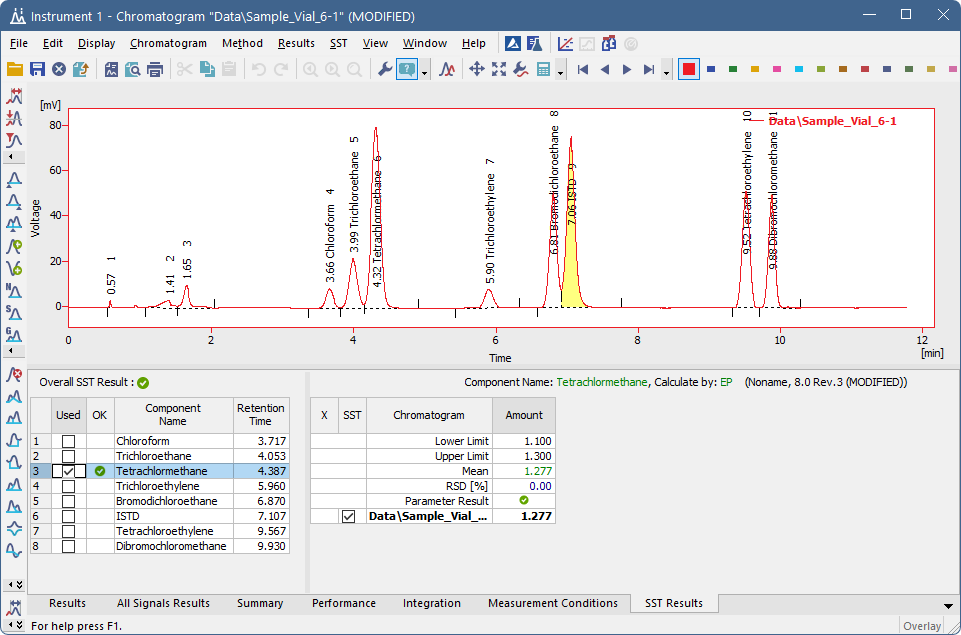
- In another step you can set reaction to the test result:
- Use the SST - Events command to open the SST Properties dialog again.
- Set the tab as on next picture (sequence will stop and beeping sound will be played if SST fails):
- It is possible to trigger any external program wanted and set different events on failed or passed check etc.
- Save the created method by using the SST - Save item (I used HighControl.sst file name).
- You can create other SST methods in the same manner. For example if you use multiple calibration levels it is possible to create methods which control each level against its own limits.
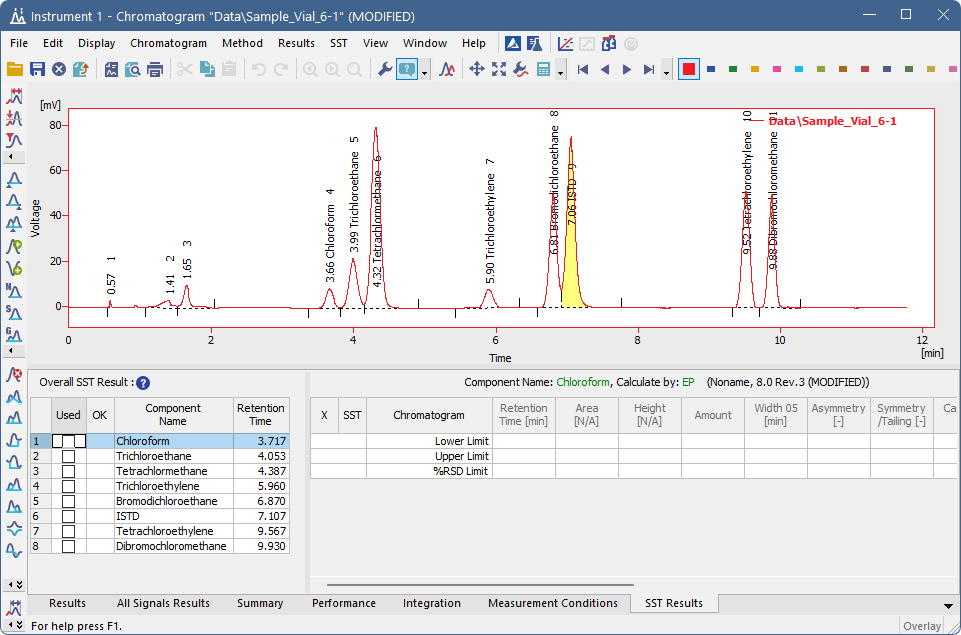

How to set up sequence to be checked by different SST methods
- Set the sequence accordingly:
- Right-click the sequence table and select the Setup Columns item.
- Set the columns Open, Run Program, Program to Run, Parameters and Include in SST as visible. Any other columns may be displayed as desired.
- Set the columns for the rows with High Control and Low Control samples as shown on the next picture:
- This will force Clarity to open the correct SST method for the row and perform the check.
Caution:
Parameters like %Self% are case sensitive. All 3 checkboxes Open, Run Program and Include in SST must be checked for SST to work correctly.