Creating and filling your own MS library
Own MS Library can be created using external program NIST MS Search accessed either from the MS toolbar or from the MS menu in the MS Chromatogram window:
- Use the Manage Libraries
 button to open the MS Search.
button to open the MS Search. - Switch to the Librarian tab ⓐ.
- Use the Create Library
 button ⓑ to create your own library, and Add to Library
button ⓑ to create your own library, and Add to Library  button ⓒ to add the selected compounds into it.
button ⓒ to add the selected compounds into it.
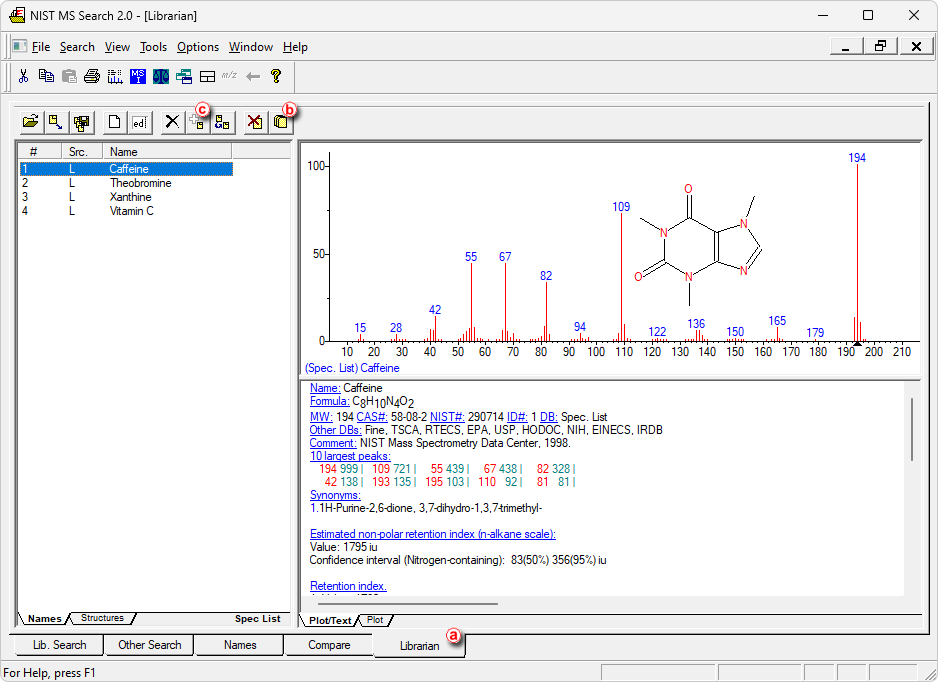
To be able to add selected compounds (or spectra) to own library, such compounds must be selected in the Librarian tab. To do so, you can either perform the Single Compound Search or use Add Spectrum to Library  icon or command from the MS Chromatogram window.
icon or command from the MS Chromatogram window.
Add Spectrum to Library
After clicking the Add Spectrum to Library icon or command, the view will lock in the graph and will let you select the spectrum. After selecting the spectrum the Add MS Spectrum to Library dialog for inserting that particular MS Spectra appears:
- Set the Averaging Time Range field to perform averaging and smoothing of the spectra inserted into the library – if not selected, the actual spectra as clicked into the graph will be stored.
- Set a Compound Name under which you want to add the spectrum into the library.
- Press the OK button.
- The MS Search program will open, which allows you to add the spectrum into the library upon switching to the Librarian tab and using the Add to Library
 button.
button.
Single Compound Search
After clicking the Single Spectrum Search icon or command, the view will lock in the graph and will let you select the spectrum. After setting the desired parameters and clicking the Search button the MS Search program will open. Switch to the Librarian tab and using the Add to Library  button add the spectrum into the library.
button add the spectrum into the library.
Note:
For more details on Single Search Compound please see the chapter "MS Search" in MS Extension manual.