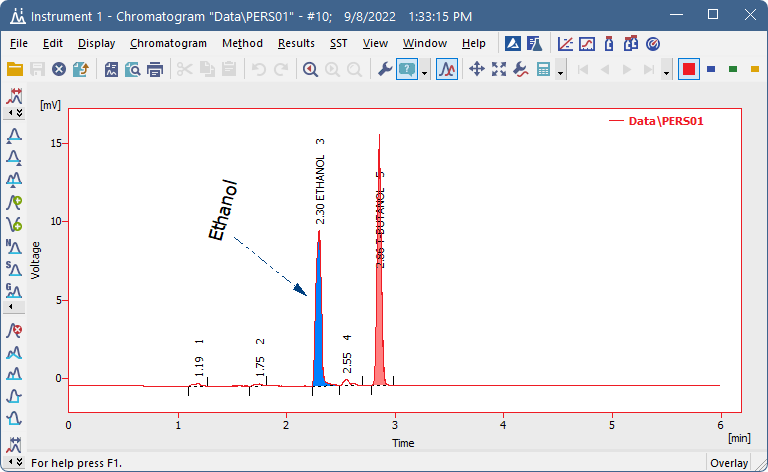Adding text label
- Right-click in the chromatogram graph to invoke context menu and select Create Label - Text.
- "T" will appear next to the cursor, click wherever you would like to place the label. Text Label dialog will open.
- Write the text in the Text field.
- Select the font by clicking the Font button.
- Enter the Orientation of the text (0 degrees equals horizontal position).
- Select the Anchor point for the text.
- Use Assign to - Workplace, if you want the text to stay in the same location regardless of the opened chromatogram (labels stored in the desktop file). Or use Assign to - Active Signal, if you want the text to shift as the chromatogram signal moves, zooms in and out (labels stored in the chromatogram file). The text will be displayed only when the respective chromatogram signal is active.
- Click the OK button to accept the settings.
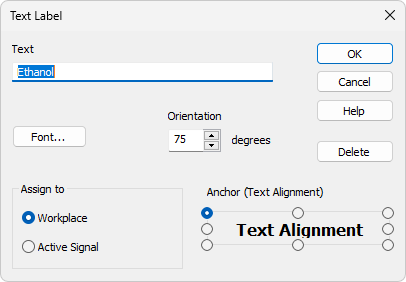
- Click and drag the text if you wish to move it to a different location.
- Double-click the text to open Text Label dialog to adjust the label settings or to delete it.
Adding line label
- Right-click in the chromatogram graph to invoke context menu and select Create Label - Text.
- "L" will appear next to the cursor, click and drag to place the line label. Line Label dialog will open.
- Select whether you want to add an arrow tip at the beginning, end or at both ends of the line.
- Select the color by clicking the Color button.
- Enter the Line Width.
- Select the Line Style.
- Use Assign to - Workplace, if you want the text to stay in the same location regardless of the opened chromatogram (labels stored in the desktop file). Or use Assign to - Active Signal, if you want the text to shift as the chromatogram signal moves, zooms in and out (labels stored in the chromatogram file). The text will be displayed only when the respective chromatogram signal is active.
- Click the OK button to accept the settings.
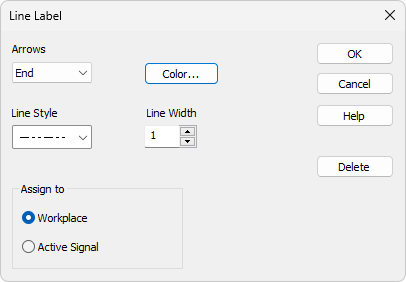
- Click and drag the line if you wish to move it to a different location. Alternatively drag one of the ends to change its position.
- Double-click the line to open Line Label dialog to adjust the label settings or to delete it.