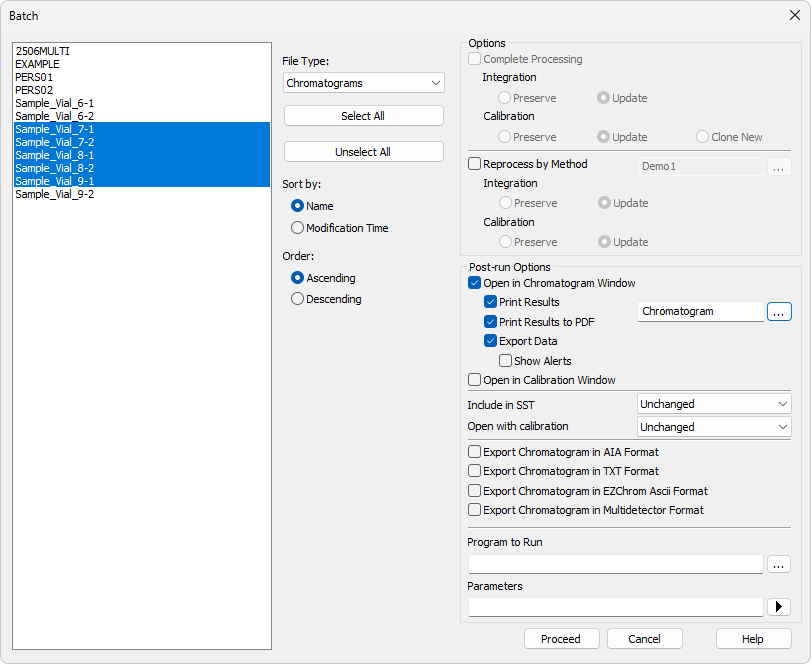This procedure is useful if you need to Print or Export more chromatograms at once, e.g. after all of them were reviewed and signed.
- Navigate to Batch dialog by clicking Analysis - Batch in Instrument window.
- Select chromatogram(s)/sequence(s) that you want to print reports for (when sequence file is selected, all chromatograms that are currently linked in it will be reported). Which files are displayed is based on File Type drop-down menu.
- Select Open in Chromatogram Window to be able to select Print Results and/or Print Results to PDF and/or the Export Data (or select any other option).
- Select report style you would like to use by clicking
 button.
button. - (Optional) change Open with Calibration to Stored, this will ensure that data will be printed in the state they were saved in last time.
- Click Proceed.
Note:
By default chromatograms are opened with Linked calibration. If the calibration was changed after saving chromatograms the results might be influenced.
Note:
It is also possible to process data before printing them by using Complete Processing or Reprocess by Method options. When Complete Processing is selected Post Run options are governed by settings in reprocessed sequence. For more info see chapter regarding Batch dialog for more info.