Data Acquisition - non-functional
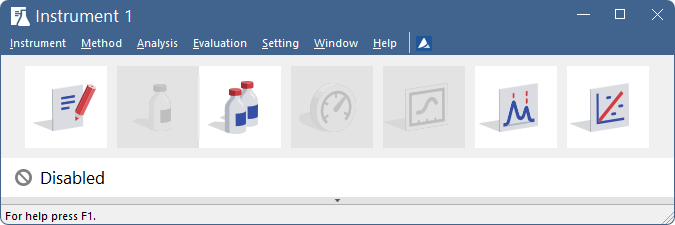
The "Disabled" label appears, and the Analysis - Single and Analysis - Data Acquisition menu commands are non-functional. Other manifestations of this error are also: Method Setup - Acquisition tab missing, Method - Acquisition command non-functional, Run, Stop, and Abort commands non-functional in the windows Single Analysis and Sequence. There are four possible causes:
▌Reason 1: You are using the Clarity Offline version, which does not enable the measurement of chromatograms.
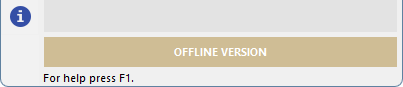
Solution:
Check whether there is a blue band with the text OFFLINE on the main Clarity window under the instrument icons or the title DEMO in the window header.
In the case of the Clarity Offline station, remove the HW key with the Offline license and insert a key with the Clarity full license.
▌Reason 2: The detector is not allocated to the Clarity Instrument.
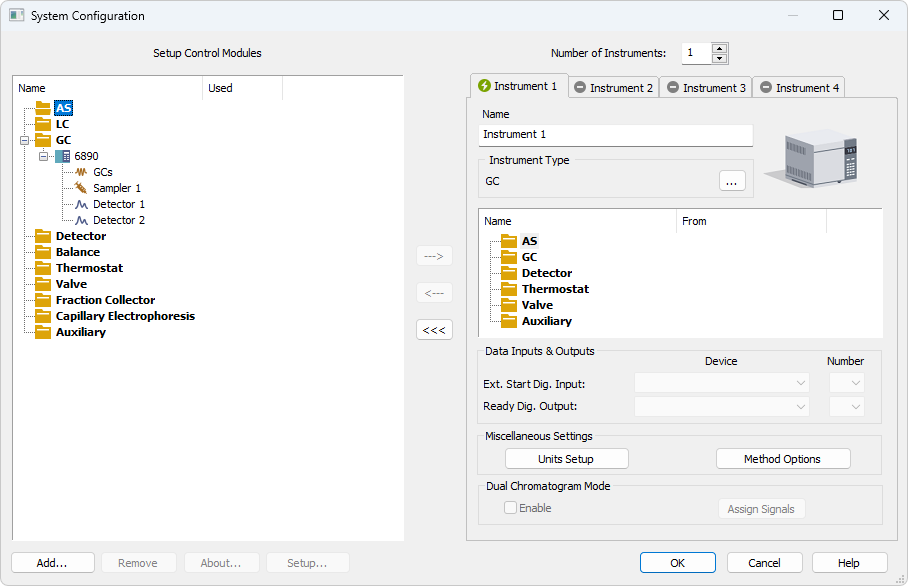
Detector not allocated to the Instrument
Solution:
Open the System Configuration dialog from the Clarity window using the System - Configuration... command and check the tab of the corresponding Instrument - Instrument X. If it has no allocated detectors, add them.
In the left-hand list of Setup Control Modules, select the correct detector and drag it to the corresponding instrument on the right.
If the appropriate detector is not in the left-hand list Setup Control Modules, add it using the Add button and repeat the previous step.
Note:
More information about the System Configuration dialog can be found in the chapter "System Configuration" in the Reference guide.
▌Reason 3: Problems with the A/D converter (Colibrick).
Solution:
This state may be caused by several different problems. Consult a more detailed troubleshooting guide about the A/D converter in its corresponding manual.
▌Reason 4: You have a license purchased for data collection for fewer Instruments.
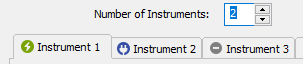
Small number of Instruments purchased
Solution:
a) Open the System Configuration dialog from the Clarity window using the System - Configuration... command and check the tab of the corresponding Instrument - Instrument X.  icon indicates the Instrument cannot be used for data acquisition.
icon indicates the Instrument cannot be used for data acquisition.
b) Check your serial number (S/N) using the command Help - About... from the main Clarity window.