Linking the calibration to a series of already measured chromatograms
If you have already measured chromatograms and wish to change or update the linked calibration, you can do so easily using the Batch reprocessing feature.
This command is especially useful when you have a large number of already measured chromatograms and you want to modify them.
Steps below will describe how to change the calibration of already measured chromatograms.
- Go to the Instrument window and use the Analysis - Batch... command.
- Select the files to be reprocessed in the left part of the dialog ① (Fig "Batch dialog with selected chromatograms"); multiple files can be selected by left-clicking them while holding the Ctrl or Shift key. For the demonstration, select all files with the names SAMPLE_VIAL_X-Y in the DATA directory to be reprocessed, check the Reprocess by Method ② checkbox, select the method to be used for the reprocessing, and in Calibration part of the Options select the Update. Click the Proceed ③ button. All the selected chromatograms will now be linked to the calibration based on the current method.
Note:
Chromatograms to be batch reprocessed need to be saved in the current project directory.
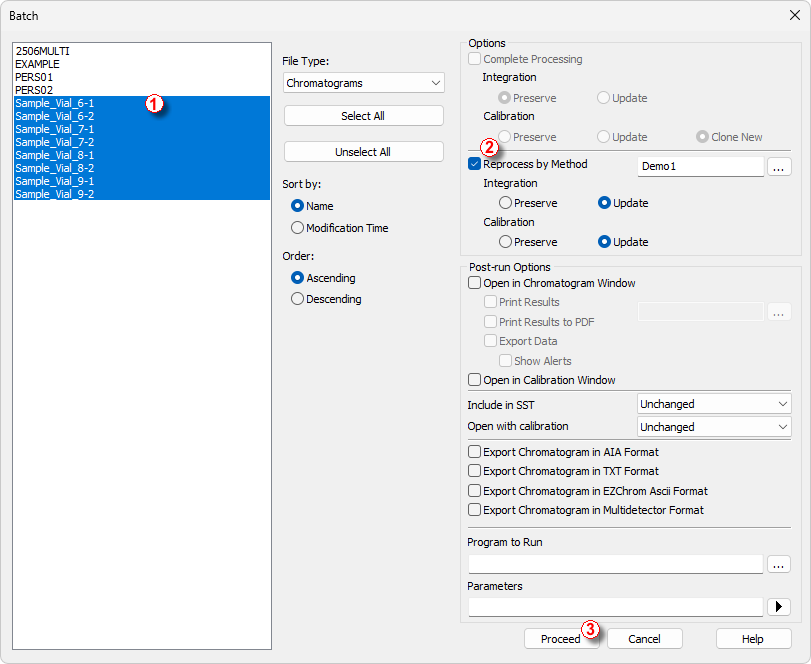
Batch dialog with selected chromatograms
- After the reprocessing is complete, open the Chromatogram window and load any reprocessed file (e.g. SAMPLE_VIAL_7-2.PRM) and look at the Result Table. All peaks present in the calibration are now identified and calibrated.
- Multiple chromatograms may be displayed at once. Switch to the Overlay mode by pressing the Overlay
 button found on the Overlay toolbar ( ⑦ in Fig "The Chromatogram window") and then use the File - Open Chromatogram... command or the Open Chromatogram
button found on the Overlay toolbar ( ⑦ in Fig "The Chromatogram window") and then use the File - Open Chromatogram... command or the Open Chromatogram  icon. It is now possible to select several files to be opened in the Open Chromatogram dialog. You can click the Overlay
icon. It is now possible to select several files to be opened in the Open Chromatogram dialog. You can click the Overlay button again to close all the chromatograms except the currently selected one.
button again to close all the chromatograms except the currently selected one.