Software Installation
Setting the Windows environment:
- Ensure you have Administrator access rights in your system before you proceed with the installation. The preferred option is to choose Run as administrator under the intended Windows User Account. This ensures that the Windows user has a read/write access to the Clarity folders (C:\Clarity and all subfolders) necessary for operating Clarity. Otherwise, the operating system will terminate installation, or Clarity will not function properly.
- We recommend to switch off User Account Control (UAC) in Windows before the installation. In Windows, go to Start - Control Panel - User Accounts - User Accounts and click on the Change User Account Control settings. In the UAC dialog, move the slider down to select the Never notify option.
- Ensure that Windows is up-to-date. In case there are pending Windows updates, Clarity installation will be terminated with the following message:
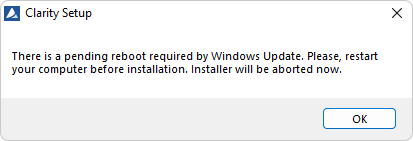
Pending Windows Update message
- For regulated environment it is required to set up Windows Accounts in a specific way to comply with the regulations. See manual M132: Clarity in Regulated Environment for more details.
Installing Clarity:
- Insert the Clarity installation medium into the PC or download the latest Clarity version from www.dataapex.com/downloads.
- Select the INSTALL.EXE file and run it.
- The installation wizard will take you through the installation process, including the creation of a Clarity shortcut in the Start menu and a Clarity icon
 on the Desktop.
on the Desktop. - Enter the User code provided during the purchase of your station or start without the User code to activate Trial mode.
Trial mode:
- Select Enter User Code later option in the Clarity User Code dialog and click the Next button. When no User code is provided, Clarity will start in the so called Trial mode. Trial mode is valid for 30 days or 100 station starts (whatever comes first), and enables all the functions Clarity can offer. When the Trial period expires, you will be asked to fill in your User Code number you received with your station, or enter the trial prolongation code. If none is supplied, Clarity will not start.
Caution:
It is highly recommended NOT to install the Clarity software into the PROGRAM FILES directory.