Restore
Restores or deletes files and projects in the Clarity station. This command invokes the Backup - Restore Archive dialog. The Restore command restores files from any directory to the current project.

Backup - Restore Archive
All files of the selected type from the directory selected by Source command. Files are selected by clicking once and deselected by clicking a second time allowing for any number of displayed files to be selected this way. The list that is displayed contains file names, size, the date on which they were last saved, and the name of the user who created the file. The Sample ID and Sample columns will be shown for chromatograms. The Description column will be displayed for other files and projects.
Indicates the size of the selected files (in kB).
Selects the type of file: Chromatograms, Sequence Files, Method Files, Calibration Files, Report Styles, SST Method Files, GPC Calibration Files, PDA Library Files, Projects (meaning all files of a given project) and Audit Trail Files.
Note:
Restoring the whole project will also restore all files to the common directory (C:\Clarity\DataFiles\Common by default) that contains for example report styles.
Rapidly selects all files in a list.
Deletes selected files. Once deleted, files cannot be restored from within the Clarity station!
Determines whether the chromatograms will be restored to the DATA or CALIB directory.
If checked, the selected files will be simply copied or moved, otherwise the content of a single compressed *.DGZ file will be displayed.
Restores system files to the COMMON directory. This checkbox is active only for system files.
Files successfully restored will be deleted (the Restore command functions similarly to the Move function).
While this checkbox is checked, the project will be restored including the Common subdirectory (if it is included in it). The option is only available for restoring whole projects. Note that files restored from the project will try to overwrite the actual content of the Common subdirectory.
Identifies the source directory (of the *.DGZ file) where selected files will be sought.
Saves any modifications made in the settings of the Backup - Restore dialog and closes the Backup dialog.
Closes the Backup dialog without saving any of the modifications made in the settings of the Backup - Restore dialog.
The proper command for restoring (copying or moving) the selected files. A warning dialog is shown if files with identical names exist in the target directory.
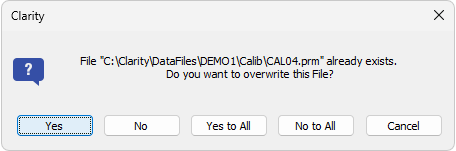
Warning message when the filename already exists