Available Control Modules
The Available Control Modules dialog allows to add the particular control module driver into the System Configuration dialog. Try to search the driver by its name using the Filter function or select it manually in the list of the devices section.
Note:
OEM versions of various instruments can be usually set both under their original name or the OEM names.
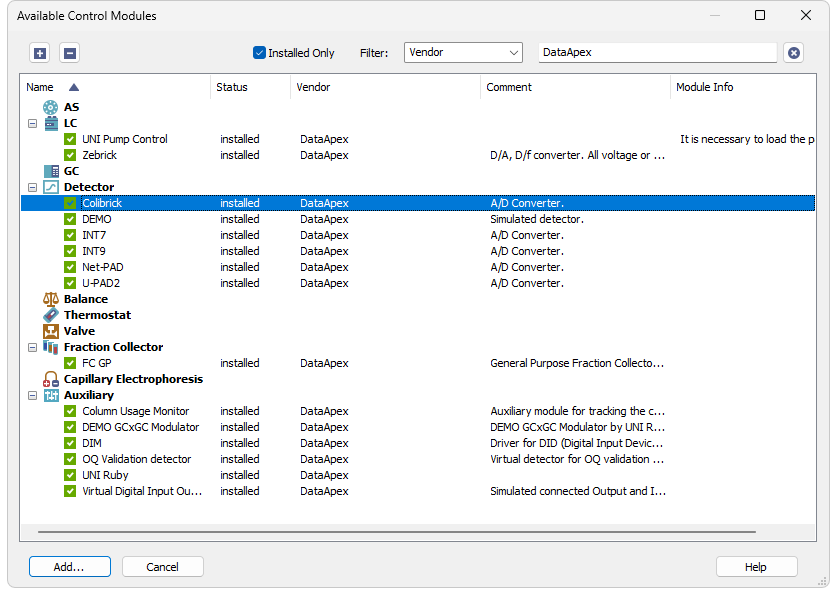
+ / - Buttons
Click the  button to unfold all sections in the Available Control Modules dialog or click the
button to unfold all sections in the Available Control Modules dialog or click the  button to fold all sections.
button to fold all sections.
Serves for the simplification of the driver selection. When checked there are listed installed control modules only.
Serves for the simplification of the driver selection. Simply enter any text string in the second field to search all columns for this string, or restrict the search to any desired column by selecting the column name from the drop down list in the Filter field. The Fig "Available Control Modules" shows all drivers containing the "DataApex" keyword filtered.
Opens the setup dialog for the device selected in the list of the drivers (as the Colibrick is in the Fig "Available Control Modules"). After selecting the desired driver and clicking this button the setup dialog for the driver is displayed (for more details see the
Exits the dialog without any action taken.
The content of the driver's list section is dependent on the Filter used. All available drivers are displayed only in case no filter has been used. In order to sort (either in the ascending or descending order) the listed drivers, simply click on the name of the column according to which you want to sort; to sort in the other direction simply click the column name again. Small arrow in the respective column indicates the sort order.
Contains the names of the drivers grouped in sections, sorted alphabetically (see the small arrow next to the Name).
Informs the user if the control module is installed on the system or not. In the list you can see all the control modules and hardware which are controlled by Clarity. In typical Clarity Installation, not all drivers are installed on the system. By clicking on the Add… button an information how to install the driver will be displayed.
Holds the information on the device vendor.
This column may hold some other type of driver description (e.g. for what sub-versions of instruments is the driver suitable and so on).
Contains the information on the control module state (e.g. whether it is an Alpha or Beta version) and the author of the device driver. Items with the Module Info column empty are both in the Release version (had been thoroughly tested) and have been developed by the DataApex company.