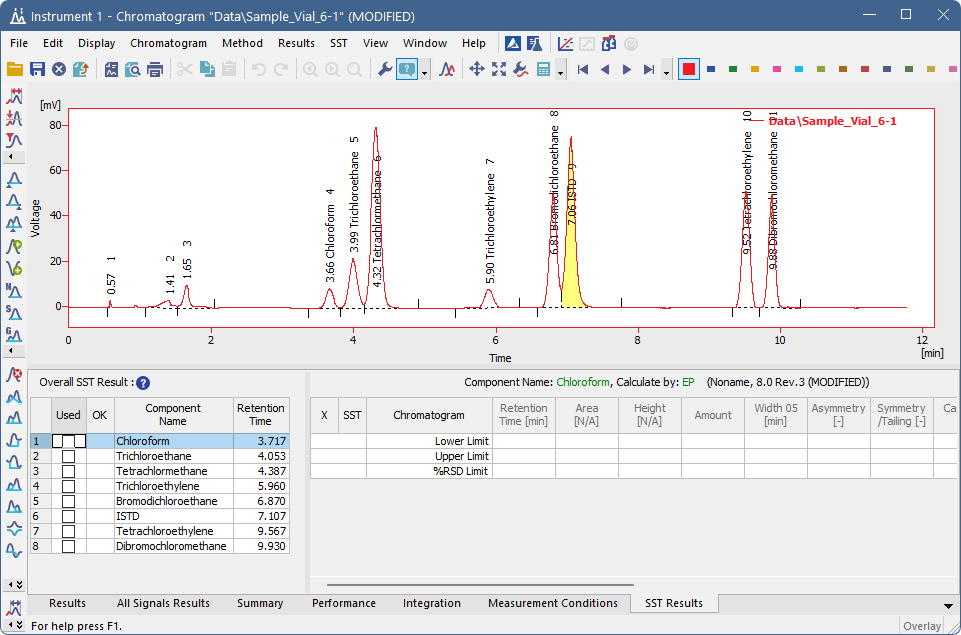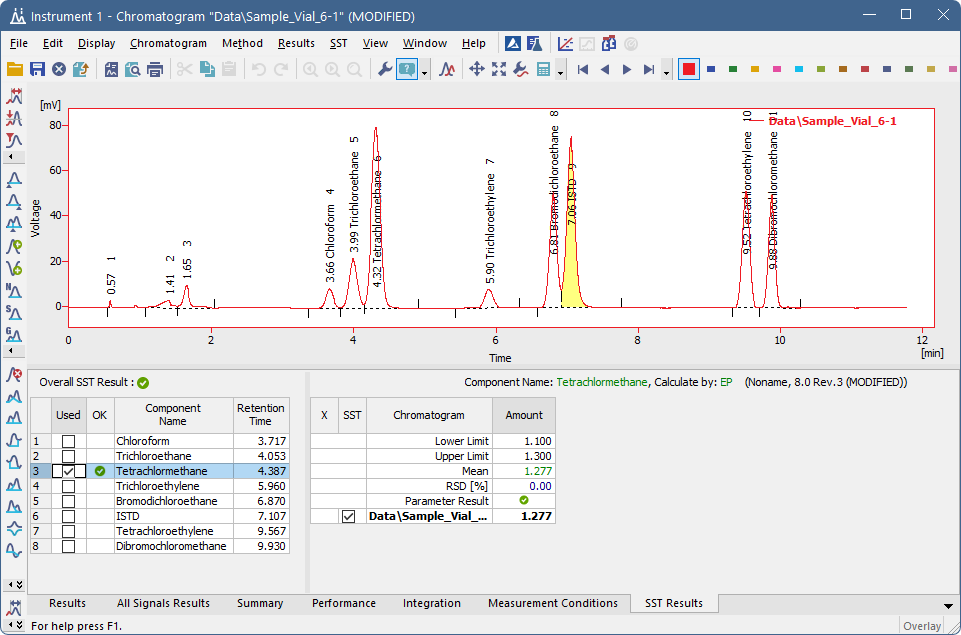How to set the SST
The typical workflow for individuals conducting routine analyses is as follows:
- Conditions for usage of the SST on specified chromatograms are met
- Create a SST method in the Chromatogram window using the:
- SST - SST Result to display the SST tab
- SST - New to create a new SST method
- SST - Update from Calib to load the list of peaks from a calibration file
- Fill in the necessary parameters for the limits.
- You may hide the inactive rows and columns by using the SST - Show All Columns and SST - Show All Rows items in the menu.
- The result of the check is displayed by the green tick mark or red cross. You can validate several different parameters at the same time.
- Set reaction to the test result:
- Use the SST - Events command to open the SST Properties dialog again.
- It is possible to trigger any external program wanted and set different events on failed or passed check etc.
- Save the created method by using the SST - Save item.
- You can create other SST methods in the same manner. For example, if you use multiple calibration levels it is possible to create methods which control each level against its own limits.